Moodle has the capability of making your own custom reports without having to know SQL and to customize it yourself. The make your own custom reports, you can install the Configurable Reports Block to your Moodle site. The below steps will explain how.
Steps to install the Configurable Block plugin
- Go to the following URL and download the plugin files. https://moodle.org/plugins/view.php?plugin=block_configurable_reports
You will have a file named block_configurable_reports_moodle25_2011040105.zip on your computer.
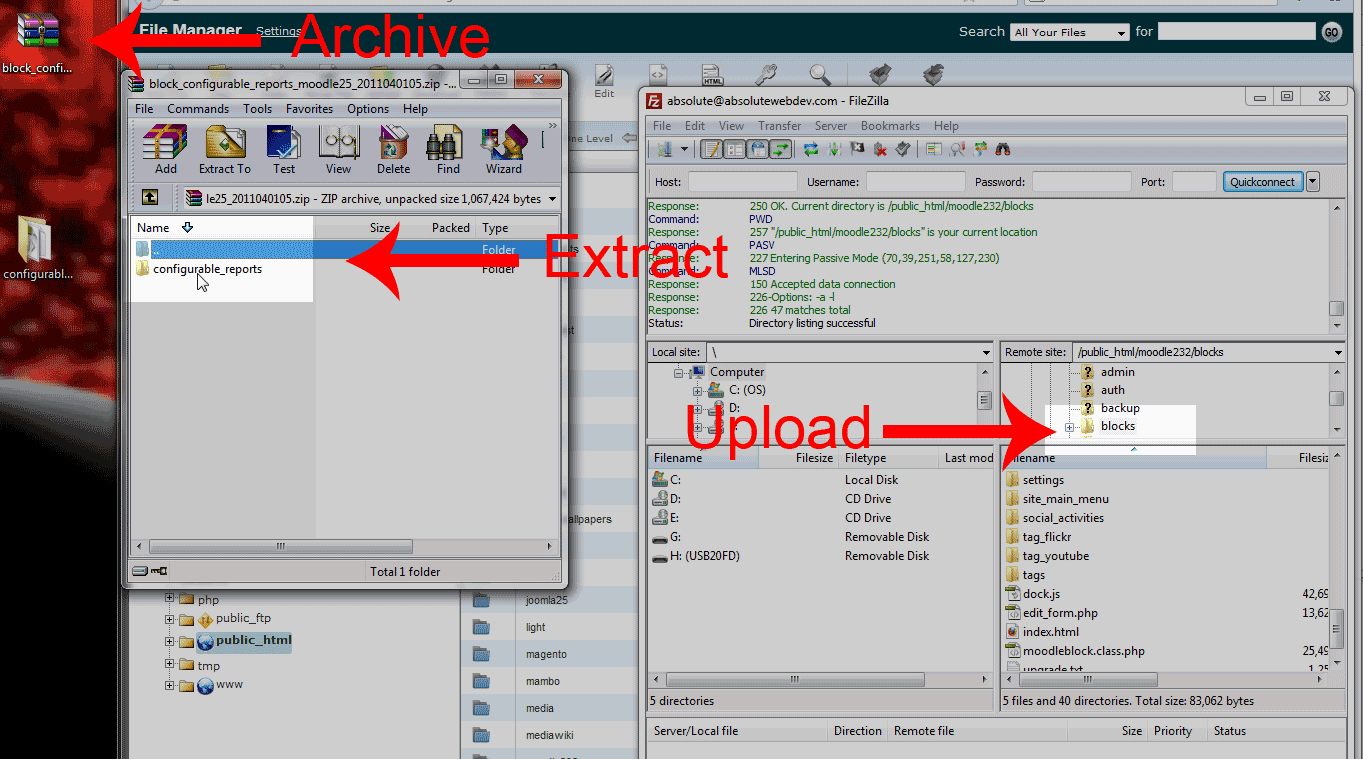
Extract the .zip file on your computer and upload the folder named configurable_reports to your blocks directory in your Moodle installation .
- Log into the Moodle Dashboard.

You will automatically be brought to the Notifications area. If not go to Site Administration > Notifications.
Click on Upgrade Moodle Database now.
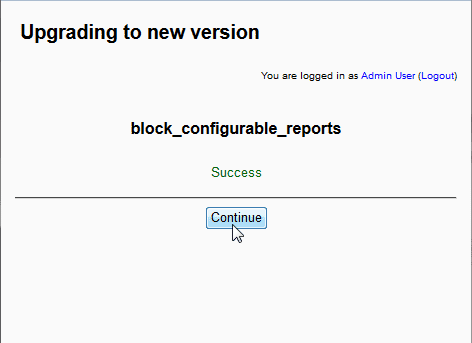
You should get a Success message. Click Continue.
Add the Configurable Reports block to your main page
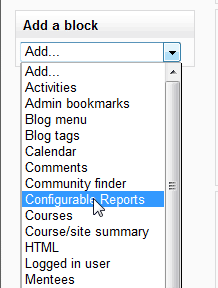
With Editing turned on, click the Add drop box in the Add a Block box. Select Configurable Reports from the list.
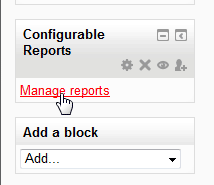
Now you will see the Configurable Reports block. Click the Manage Reports link to get to the custom report area.
Now that you have the Configurable Block installed and added to your Fronpage, you can proceed to configure the block to add custom report.

Thank you for the Report Generation Plugin.
Muchas gracias por el aporte!!