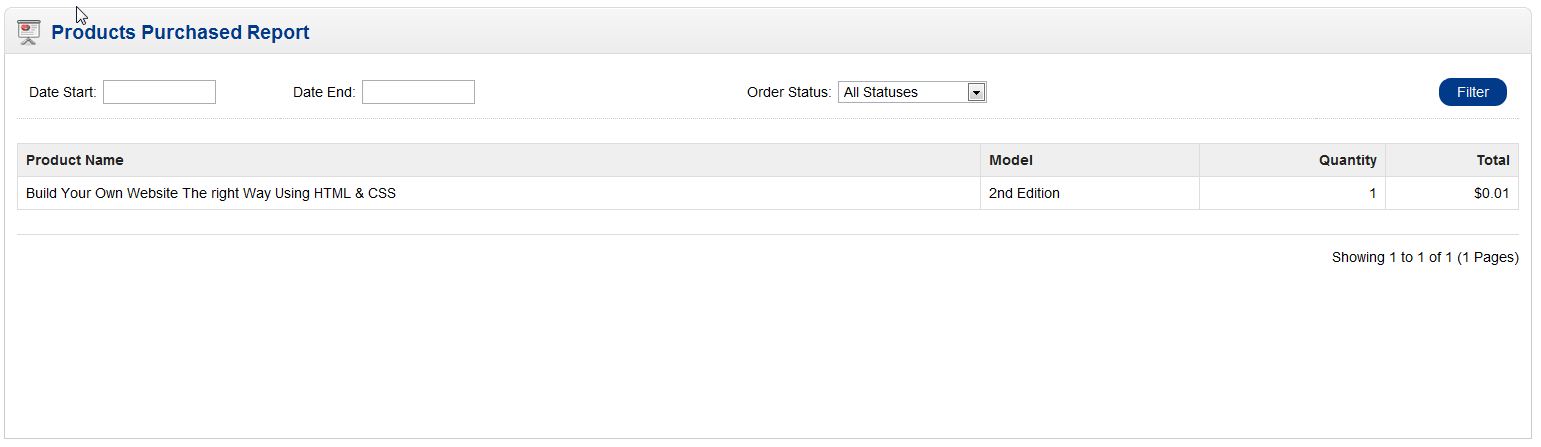OpenCart has reporting tools built into it and in the previous tutorial we showed you how to use the sales report. The next report you may find helpful is the “Product Purchased” report. Accessing the products purchases report is done through your OpenCart Dashboard. This report will show you the breakdown of how much revenue is generated from each product sold during the given time frame. This can be extremely helpful in determining how much inventory you have on hand (currently) to meet the demands of your customers.
- Log into your OpenCart Dashboard
- Go to Reports > Products > Purchased
- You can filter the results by using the different fields in the top section of the report
- Date Start: This is the date you want to start the products purchased report on
- Date End: This is the last day you want the report to include
- Order Status: This dropdown allows you to filter the results by the various order statuses
- Once you have filled in the fields to filter, click “Filter”
If you have further questions, please feel free to ask a question on our support center website.
To find out more on using InMotion’s web hosting solutions for OpenCart, go to OpenCart Hosting Accounts with InMotion.