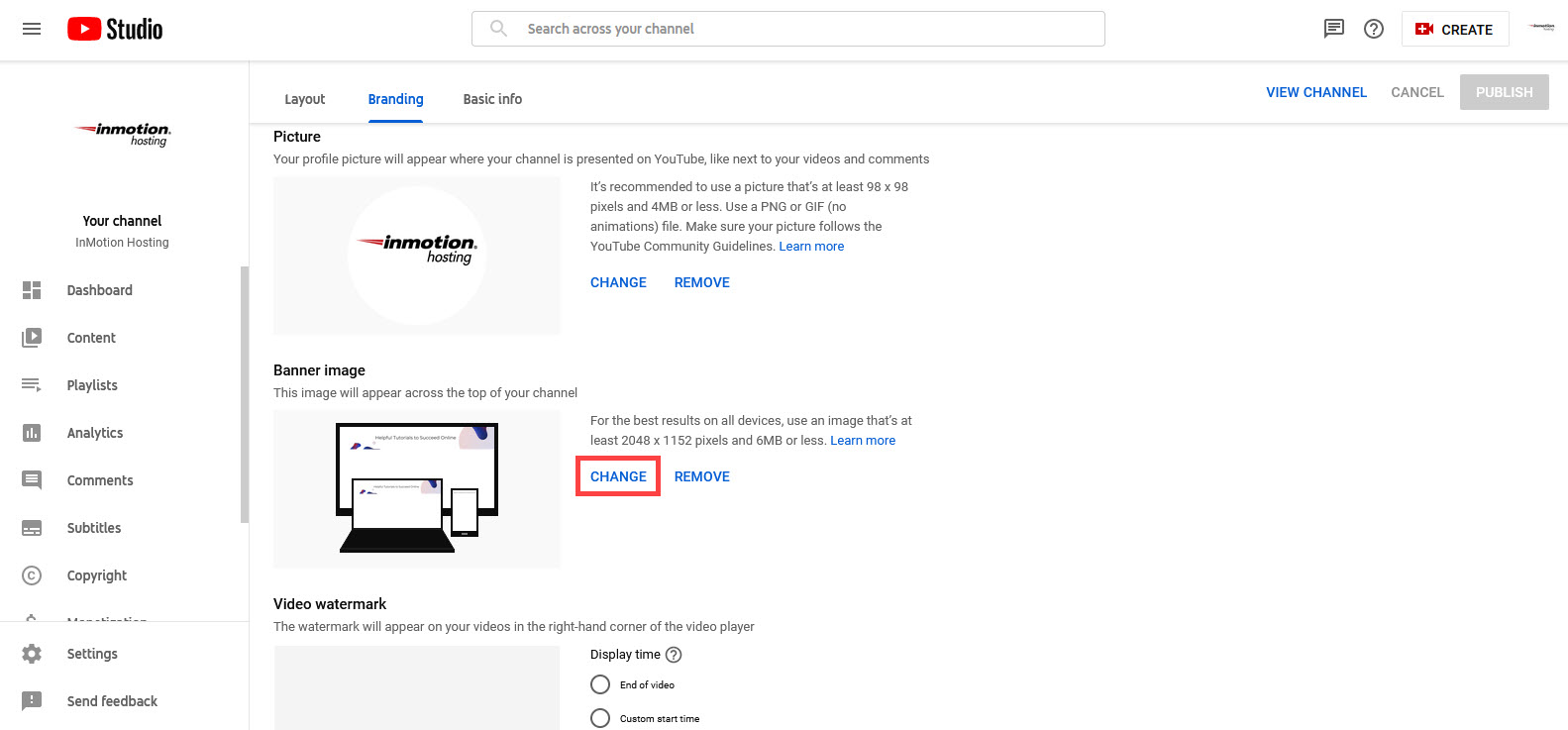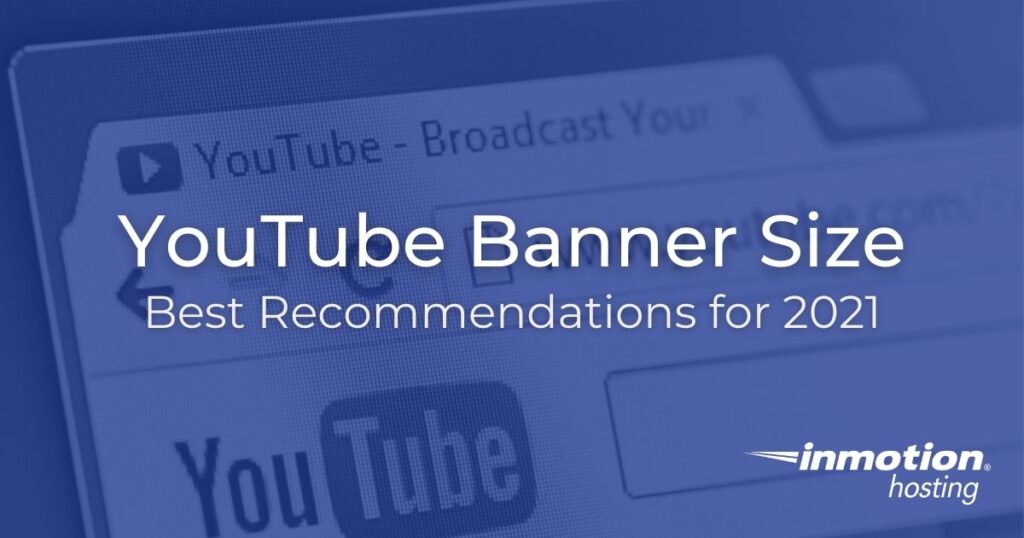
Learn about YouTube channel art including the recommended YouTube banner sizes, tools for creating branding images, and how to add them to your channel.
Our recommendations for image sizes are based on the YouTube maximum size (2560 x 1440 pixels) and the minimum size (2048 x 1152 pixels). File types uploaded to YouTube should be JPEGs or unlayered PNG files no larger than 6 MB.
Go Unlimited with Exceptional Shared Hosting
Upgrade your Shared Hosting today and take your business to the next level! Get unlimited NVMe SSD storage, cPanel, professional email and over $400 in savings.
Free Domain
24/7 Human Support
100% Money-Back Guarantee
Recommended YouTube Banner Size
The recommended YouTube banner size for the channel header image is set to 2560 x 1440 pixels. This area is often referred to as TV screen size. This image size is set so that a variety of devices looking at your YouTube channel will be able to clearly see the image you are using to represent your personal or organization branding. The minimum recommended size is 2048 x1152 pixels with the file not exceeding 6 MB when saved.
The safe area for text and graphics is: 1548 x 423 pixels. This is based on a mobile device screen. The graphic below shows the areas based on the sizes. These areas don’t represent every TV screen, monitor size, or mobile device screen, but provide a foundation for how your image can properly appear in your YouTube channel.
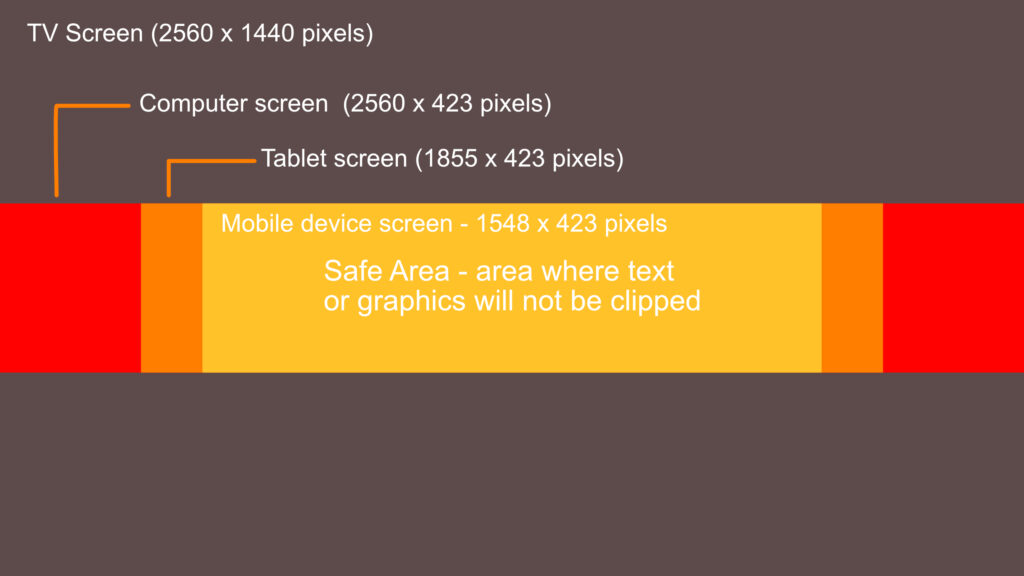
You can make your images up to 2560 x 1440 pixels, but they will appear differently depending on the device being used to view your channel. Ensure text and graphics fit within the 1548 x 423 pixel area to keep them from being clipped.
There are many devices that display at much higher resolutions, but these YouTube banner sizes are the current standards recommended by YouTube.
Tools For Creating Channel Art
The software applications you can use to create the channel art in the recommended YouTube banner size are too numerous to list in one place. So, we’ll recommend a few that we have used. The software you select should be able to generate the file format and image size for your channel art.
Professional Design Software: Adobe Photoshop, Adobe Illustrator, Affinity Design
Each of these solutions requires a subscription or software license that you must purchase. They are made to use on a computer (PC or Apple) and may require some time to use. The biggest advantage of using design software is that you have complete control and it doesn’t require an internet connection.
Online Design solution: Canva
One of the most popular online solutions is Canva. They make an effort for the interface to be easy and quick to use. They even provide templates with the recommended sizes for YouTube channel art. The main disadvantage of this solution is that it does require a paid subscription and a connection with the internet.
Free / Open Source option: GIMP
Although this is a free graphics program that also works in a Linux environment, it is a very powerful graphics editor. The main issue with using GIMP may be the learning curve required to use the application. However, it’s latest iteration sports a much more intuitive graphic interface, so you may find this a worthwhile solution if you do not currently have a graphics editor.
Even if you have the most basic of editing programs you can create these images. For example, the Windows operating system comes with a program called Paint. As long as you can upload your images in the JPEG or unlayered PNG format then you can create these images with that program.
Uploading Your Images
When you’re done with creating or editing the image you’re going to use for your channel art, then you will need to upload it through the interface in YouTube. The steps to reach the channel art interface are as follows:
- Log in to your YouTube account.
- In the top right corner click on the image representing your account.

- You will see a menu appear. Click on the option labeled YouTube Studio.
- In the menu at left, scroll down until you see Customization. Click on this option.
- You will then be on the Channel Customization page. Directly under the page title you will see three options: Layout, Branding, and Basic info. Click on Branding to make changes to the channel art. If you’re on your channel page, you can also simply bring your mouse pointer over the banner and you will see an icon of a camera appear. Click on this icon to get to the Channel Customization page.
- Under Branding you will be able to change: Picture, Banner image, and Video watermark. Click on CHANGE under Banner Image.

- You will then be given a dialog to select the image you want to use. Notice that the minimum requirements for each option is detailed to the right of each image type.
- When you have finished selecting the image you’re going to use, click on PUBLISH in the top right corner to save your changes.
There are no rules on how often you should change your YouTube banner or the other images, but to keep it fresh we suggest that you at least make it seasonal. Keeping your content fresh and its corresponding art pleasing to the eye and relevant to your viewers can only help to keep your customers coming back.
Sample YouTube Banners
Here are some examples of YouTube channel art. These images were created specifically for the purpose of demonstrating channel art – mainly the YouTube banner at the top of a channel.
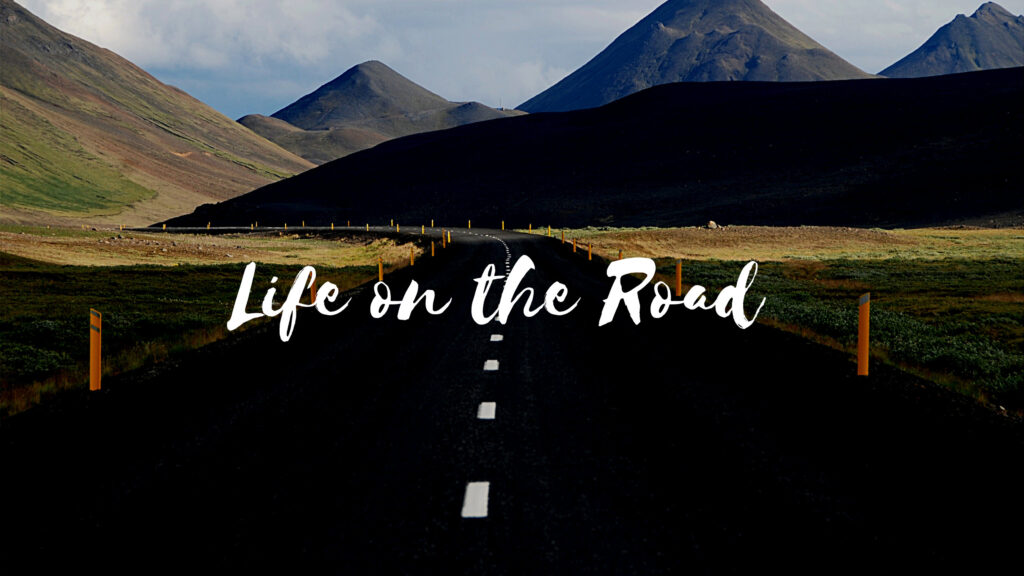
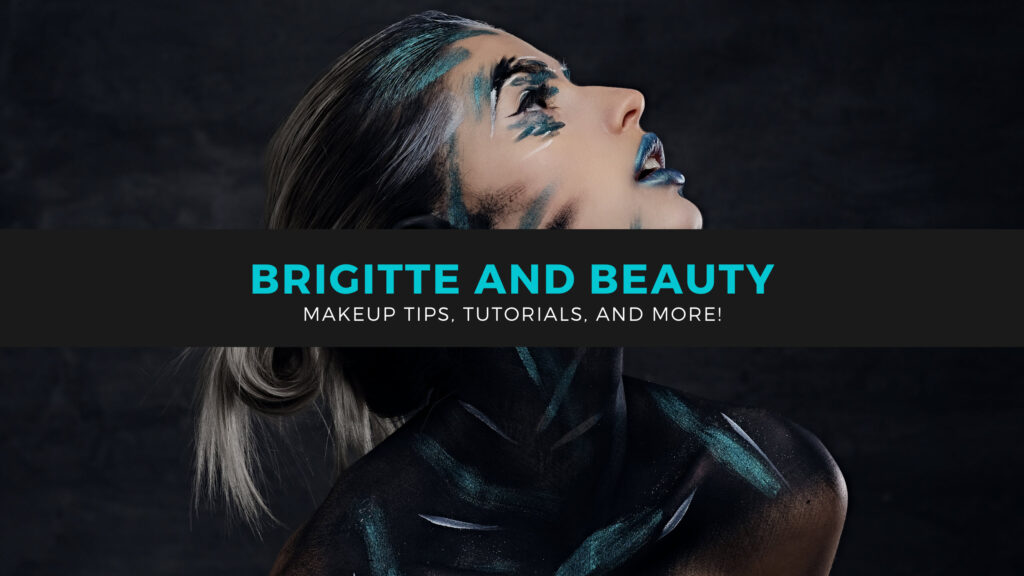
These samples were created through Canva using their pre-designed templates and graphic library. Though both of these images fall within the 2560 x 1440 pixel maximum size, it is worth noting that the safe area for text and graphics remains in the middle of the image. You should keep the most important elements of your image in that area so that your customers will be able to see it regardless of the device they’re using to view your channel.
Discover other tips, tricks, and recommendations for social media in our InMotion Hosting Blog website.
Check out our website for more information on our shared web hosting plans for small businesses solutions.