Part of regular WordPress maintenance is password rotation. Once in a while, it is best advised to update your WordPress password. In this article, we’ll show you how you can create a script to automate WordPress password rotation process and send you an email with the new password.
WordPress Auto Password Rotation Script
In order to complete this tutorial, you will need access to your cPanel. Follow along with the steps below:
- Log into cPanel.
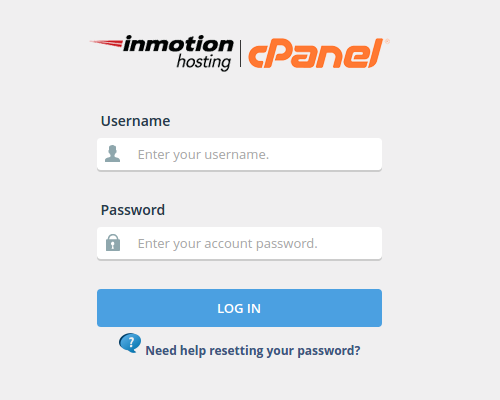
- Under Files choose File Manager
- Navigate to the directory that contains your WordPress site files
- Create a new file called wpass.sh
- Edit the wpass.sh file
- Paste the following into the file:
#!/bin/bash EMAIL=[email protected] RANDPW="$(tr -cd '[:alnum:]' < /dev/urandom | fold -w30 | head -n1)" wp user update 1 --user_pass=$RANDPW && mail -s "New Password for WordPress" $EMAIL <<< $RANDPW
- Substitute [email protected] with your desired email address (this will be used to receive the new WordPress password)
- Likewise, be sure to check the number following
wp user updateto make sure it corresponds with the correct WordPress user ID - If you are unsure which number has been assigned to your WordPress user, run this command via SSH:
wp user list
(Use the number that corresponds with the user account you are trying to update)
- Change file permissions on wpass.sh to 755, or, if you are in SSH, you can run the following command to make this script executable:
chmod +x wpass.sh
Now, all you need to do is set up a cron job to run this script at your decided interval. Then, you can also check to see if the cron job is running correctly.
