A very common question for new customers to InMotion Hosting is, “Where is my login information?” The login for your account starts with the Account Management Panel (AMP) – this is the area that contains your contact information and links to the Cpanel and Builder logins. You can even change your Cpanel password. However, make sure to first focus on getting into the Account Management Panel. This tutorial primarily focuses on the Account Management Panel (AMP) login. This login information is what you first receive when your InMotion Hosting account is first created.
Your First InMotion Login
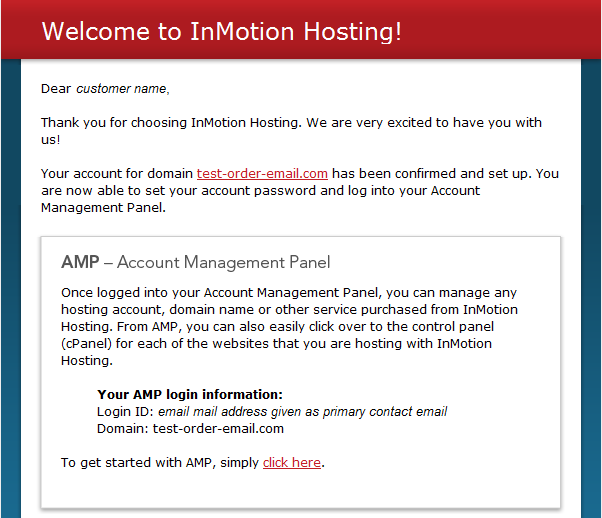
When you finish the Sales process with InMotion, you will receive an email that will list the email address designated as your primary email contact and the link which begins the process of setting your login password. All of the hosting types available with InMotion have a sales process and when it is complete, you are sent an email that tells you how to set your Account Management Panel (AMP) password. The second half of each of these emails will differ depending on the hosting type that you have selected. However, all of these emails will begin the same way.
First Step – Setup the Account Management Panel (AMP) Password
- Open the email that you received from sales and look for the line that reads, “To get started with AMP, click here.” Click on the link in the email (unfortunately, we can’t have that link in this tutorial). If you did not get this email, or you’re having problems finding it, please call technical support and they can re-send the AMP Login email for you.
- Click in the Password field and type in your password. Note that the password is automatically rated and must be rated “good” in order to be saved.
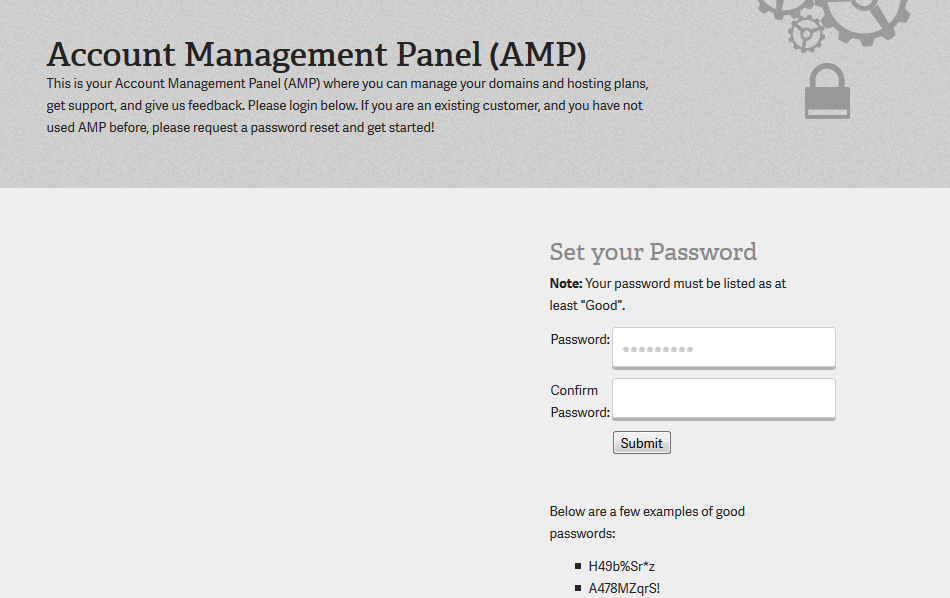
- Once you have a good password, re-type it in the Confirm Password field in order to verify the password.
- Click SUBMIT in order to save your password.
- After you have clicked on SUBMIT, you’ll see a screen that says “Your password has been set. You may now log in. Click on the login link in order to log in to AMP for the first time.
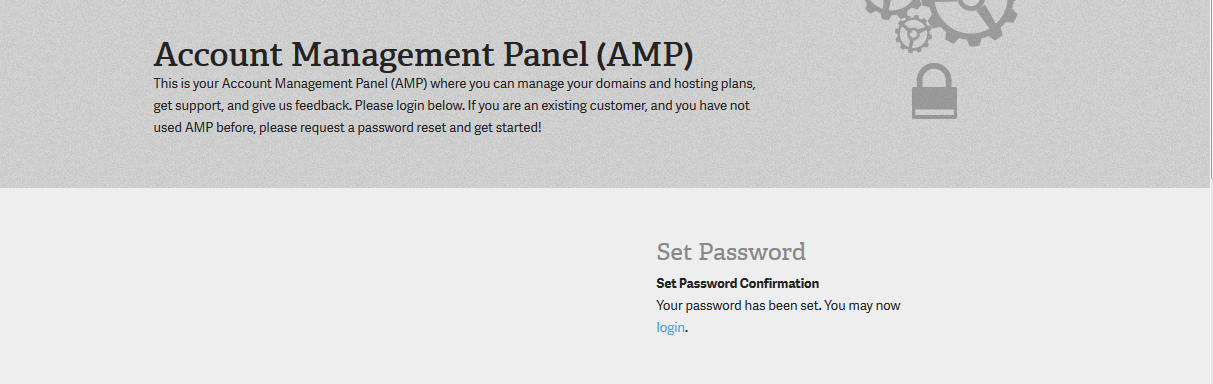
- The screen that next appears is the standard AMP login screen. Type in your email address and the password that you just set.
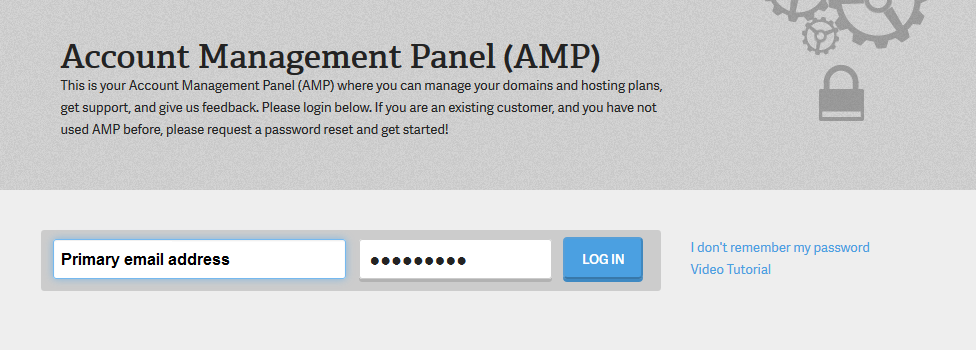
- This completes the login process. You will now be in the Account Management Panel (AMP).
If you are still having problems with the login, please don’t hesitate to contact us. Our technical support staff is available 24 hours a day and 7 days a week.
You’re Logged in, What can I do in AMP?
For more information on using AMP, please go to our AMP support page.
Hello,
I am a new user, i just created and paid for VPS Hosting account and i have not yet receive an email confirmation for my primary email contact and the link to set my login password.
Pls “Where is my login information?”
Please advise ASAP on when and how to get my Login info.
Please contact Live Support directly. The email may have been marked spam somehow.
Hey i did he confirmation process and recieved the billing but still no login email. Checked the spam folder . Not there.
Thanks
I’d advise contacting our Customer Service team if you have not received your confirmation.
Hi, it says I need to complete the captcha to login. I don’t see the captcha option.
Hello and sorry about your issue. Have you tried another browser? Please contact Live Support with your desktop IP address for further troubleshooting.
I have a problem with SSL.
The message said: “A trusted SSL Certificate was not found”
That error message indicates that you don’t have one set for the URL in question. Check out this article about SSLs. There is a link in the article on how to obtain a free SSL if needed.
I am able to sign into my hostgator account, but I do not know my username and passcode for my cpanel. Is there anyway I can find that from my hostgator account?
According to HostGator’s site, you should have received your username in a welcome email. If not you should contact their support team.
Thank you,
John-Paul
I recommend calling our Customer Service for further assistance with your account. They will be able to privately/securely handle your account and guide you.
hello. i would like to have extra email account ie. technical@statp…… using same domain name. what is the procedure?
I recommend checking out the email section of our Support Center for everything email.
Hello,
I am a new user, i just created and paid for VPS Hosting account and i have not yet receive an email confirmation for my primary email contact and the link to set my login password.
Pls “Where is my login information?”
My name isn Neil Spivack and my registration email address is [email protected]
Please advise ASAP on when and how to get my Login info.
Regards,
Neil
Hello Neil,
We cannot provide login information through the Support Center because our answers are public domain. Make sure to check your spam/junk folder for the email with your login information. If you continue to have problems with the login, then please call/email/chat with our Customer Service team and they can help resolve the issue.
My domain is down. I cannont access the cPanel of my website hosting.
shades.com.qa
[email protected]
please help
Hello,
If your site is down or very slow, you will want to follow our article on: Why is my site down?
Kindest Regards,
Scott M
Hello
i want change of my website park domian with old donain ,please info to how to procesess set two domain with 1 c penal and single hosting .
Hello Ashok,
Thanks for the question. You would first need to change your primary domain. You can learn how to do that by following the documentation in this article: Changing the Main Domain on My Account. Once you have it changed, you can then take your OLD primary domain name and park if needed. This is all done through the cPanel or AMP.
Regards,
Arnel C.