Within your Account Management Panel (AMP), you can see and print invoices or receipts for your account. In this guide we will show you how to View and Print your payment history in AMP.
Add Tax ID or VAT Before Payment
- Log into AMP.
- Select Billing from the top.
- Click on Payment History.
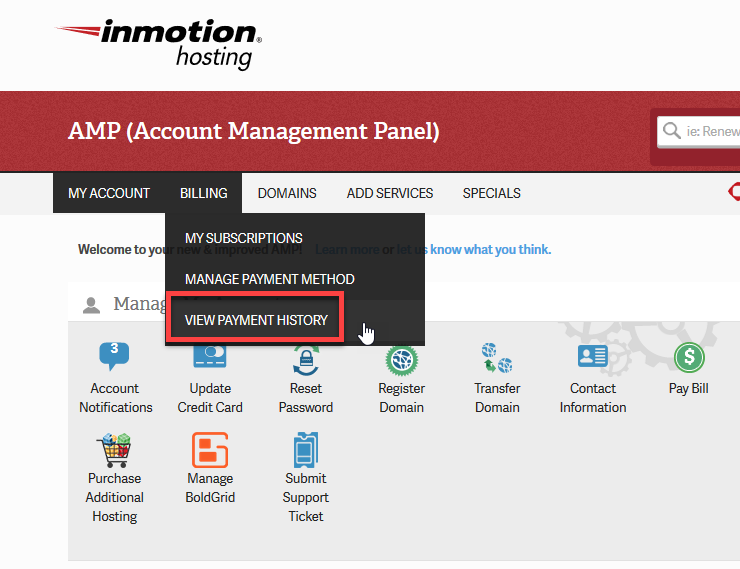
- You will see the payment history. Find the receipt you wish to view, then click on Create Invoice in the right column.
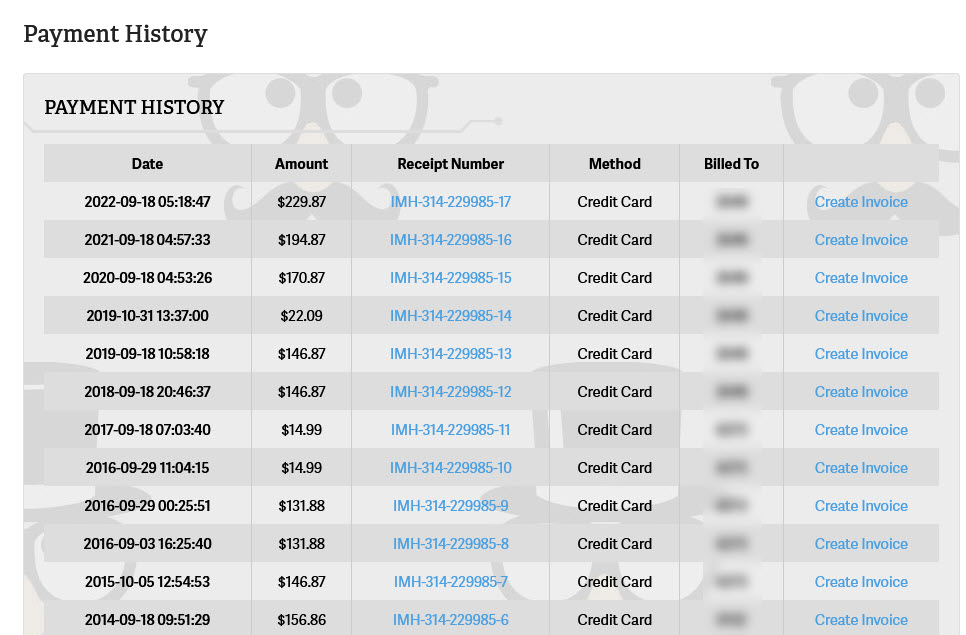
- Check on the box or boxes for InMotion Hosting Tax ID and/or personal Tax/VAT number ID in the bottom right corner of the displayed invoice. The first box will generate the Tax ID from InMotion Hosting. The second option for Personal Tax or VAT ID will provide a place for you to type it in.
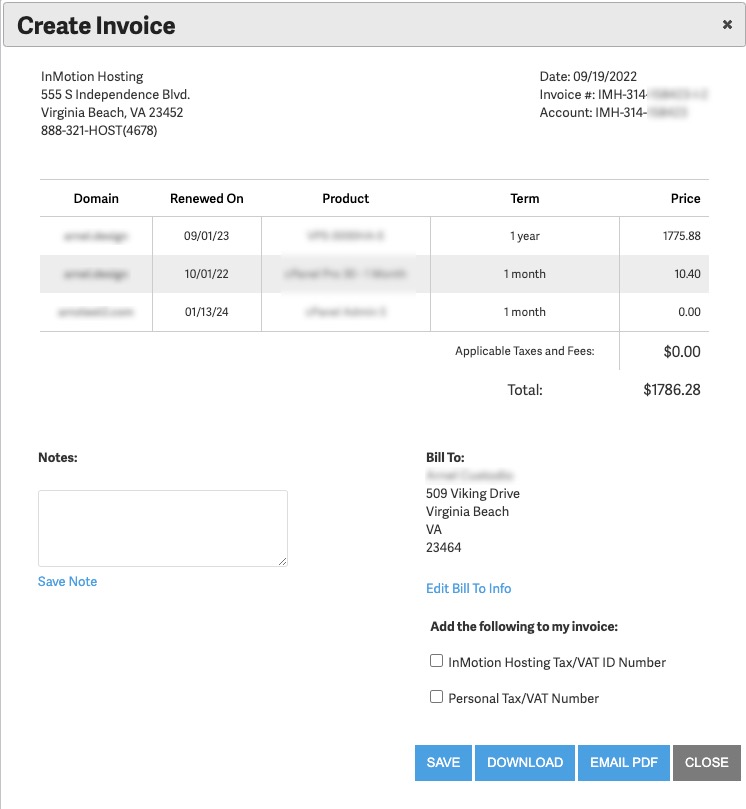
- Type in any necessary information, then click on the SAVE, DOWNLOAD, or EMAIL PDF button.
Viewing/Printing Payment History
In order to print an invoice for every transaction, use the steps below.
- Login to your AMP.
- In the main menu, move mouse over Billing, and click View Payment History
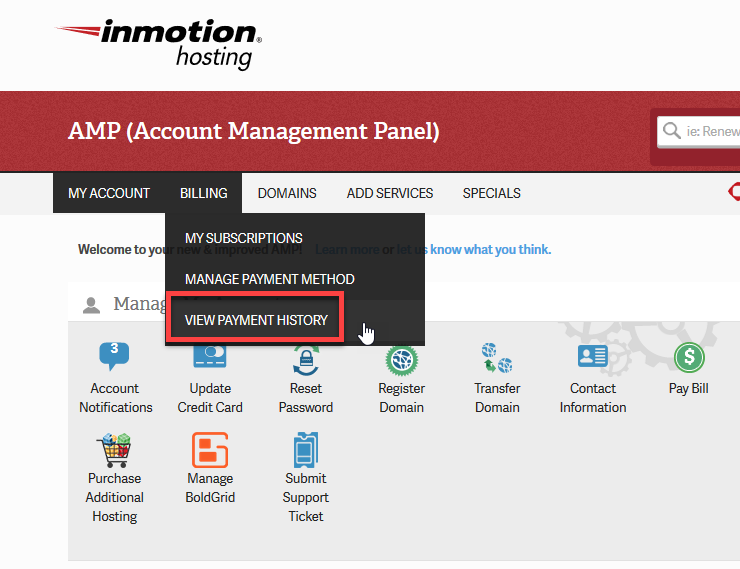
- You will see all of your previous payments, click the receipt number to view more information.
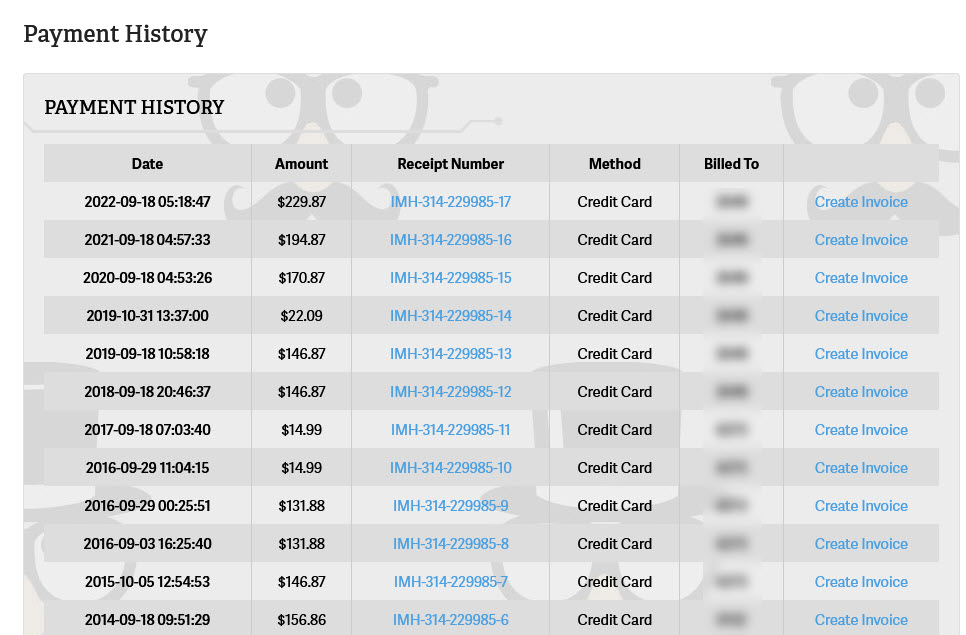
- A detailed receipt will be displayed. Click on Print to print it.
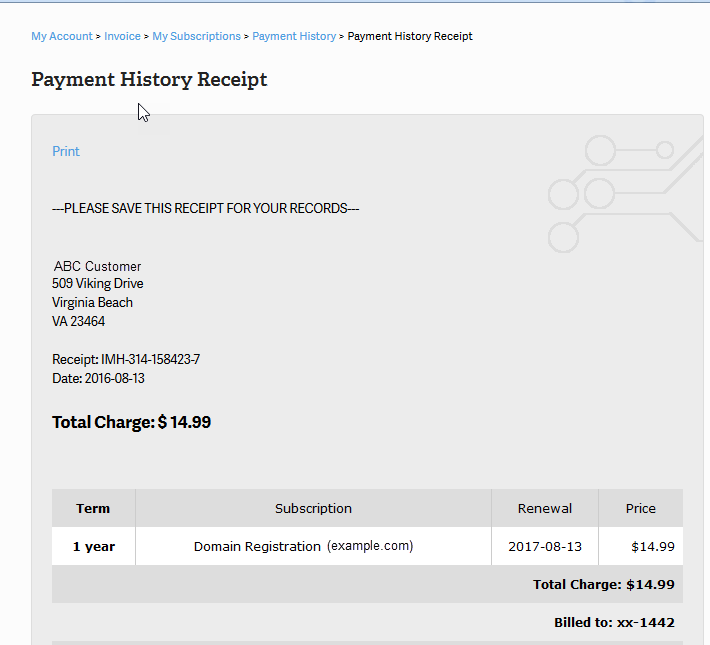
Print Invoice Before Renewals
A very common request for billing is to have a print out of their invoice before an account subscription renews. You can easily do this using the following steps and options within the Account Management Panel (AMP).
- Login to your AMP.
- Click on Billing in the menu at the top of the page.
- Click on My Subscriptions from the list that appears in the drop-down menu.
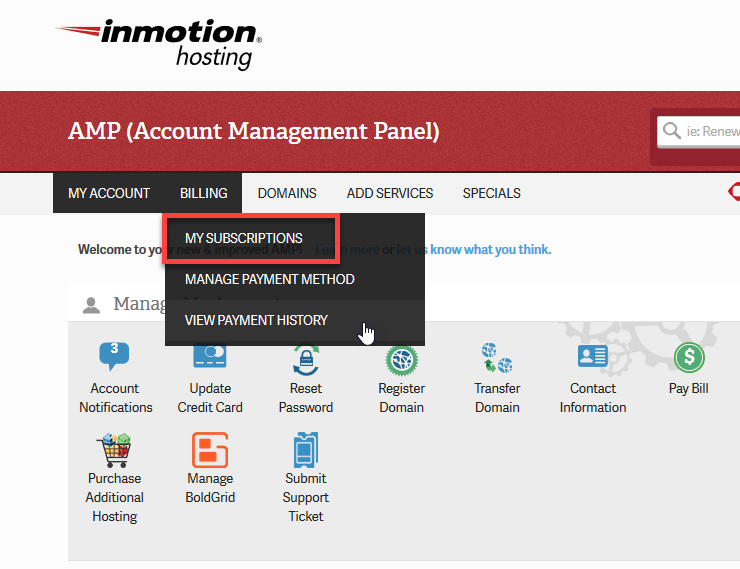
- You should next see a table listing all of the subscriptions on the account. Scroll down the list (if there is more than one subscription) and then select the subscription that you need to print out. To view the invoice for the current period, click on Print Invoice. Note that the table will sort by domain names and product types.
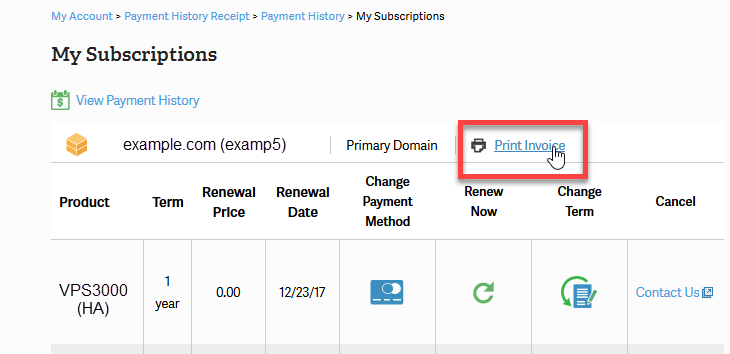
- To print the invoice for the current period, click on Print.
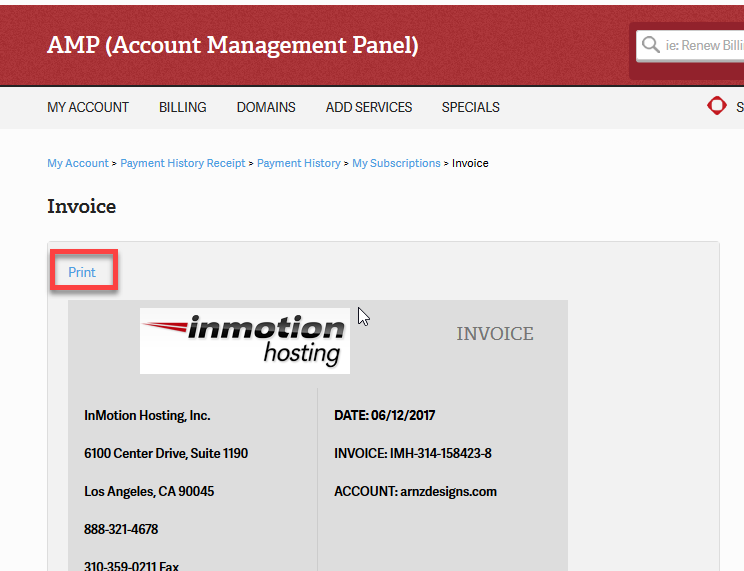
Now you know how to access and print your payment history from AMP.
Hi
I see that you just don’t make the difference between receipt and invoice wich must have some specifics datas on it ! like date of purchase, VAT rate (even if it’s 0%), adresse of your office, name of compagny por customers…
It might be time for you to change that ?
Thanks for your input. We’ll pass it along.
Invoices are not correct in AMP as they don’t show any inforamtion about Inmotionhosting. How can i get correct invoices?
Since this is just our public forums, we cannot provide account specific information here. But, if you are not seeing your invoices in AMP successfully, I recommend contacting our live Account & Billing team.
Thank you,
John-Paul
Hello,
I’ve a company and I’ve just purchased a domain and hosting. I have downloaded the receipt that is on my name but I would need to receive a proper invoice adressed to the Company (I have put the info in). How is it possible?
Thanks for the help!
Carola
Hello Carola,
If you are not able to use the default printed invoices from the Account Management Panel (AMP), then you would need to contact our Customer Service department for further options regarding the invoices. You can use the contact information provided at the bottom of this page.
If you have any further questions or comments, please let us know.
Regards,
Arnel C.
Thanks for your response…I see that, but it is a date range for the subscription period. I would like to see the actual transaction date of the charge to the card, to match up to the cc statement–we often have several in a month. The “payment history” on the site list lists the transaction date (and even a time stamp!), but the printed receipt does not. I would like to see it appear near the “total” on the receipt. Just my suggestion…
Hello Kathy,
It appears that domain name and SSL receipts have date ranges on them while hosting receipts have a single date. There is not a way for me to make that display currently, but I can pass the idea on to the team that designed it for the future.
Kindest Regards,
Scott M
receipts do not provide a transaction date, which is helpful in reconciling cc statements!
Hello Kathy,
The date is located under the receipt number.
Best Regards,
TJ Edens
How can I receive a tax invoice?
Hello Antonio,
The invoices available for print in the AMP are the only invoices we have for your account.
Kindest Regards,
Scott M
I think it might be helpful for people if you told them they could highlight the portion of the list that they want, copy it, and paste it into an Excel spreadsheet. I was delighted that I was able to do this, because it allowed me to separate out different types of charges and quickly sum columns.