InMotion Hosting offers a free backup service for accounts under 10GB on shared, VPS, or Reseller hosting plans. However, we always recommend that you keep regular backups you manage stored off the server. It is also wise to create website backups before performing website updates or making other major changes. As a VPS hosting reseller it is of critical importance to make sure you always have redundant backups on hand.
cPanel creation is no longer unlimited. Learn more about cPanel Pricing Changes and related FAQs.
Kinds of cPanel Backups
How to access the Backup settings:
 Log into cPanel
Log into cPanel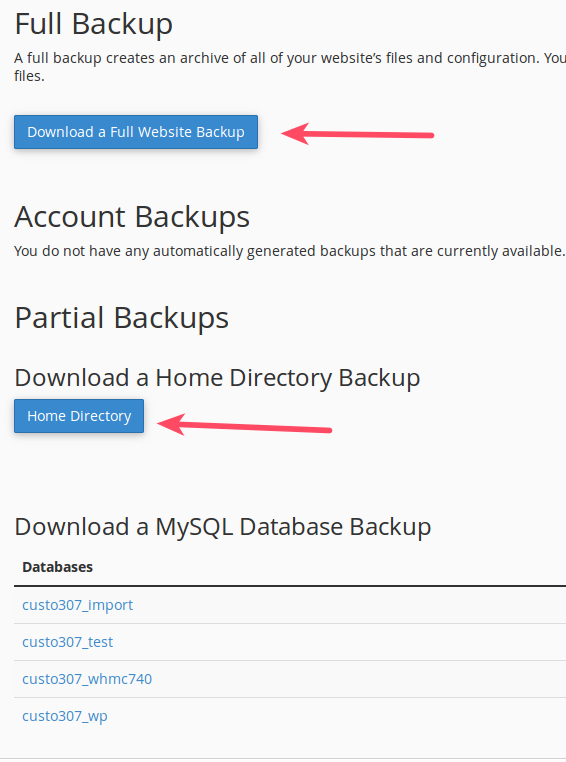 Under Files choose Backup. You have a choice here concerning which kind of backup you would like to take.
Under Files choose Backup. You have a choice here concerning which kind of backup you would like to take.Full Backup Creates a single file with all files, emails, and databases. It requires the System Administration team to restore it. Partial Backup – Home Directory Creates a file with all folders and files located in the home directory. Includes emails. Partial Backup – MySQL Database Creates a backup file of selected database. Partial Backup – EmaiL Forwarders Creates a backup file of email forwarders. Partial Backup – EmaiL Filters Creates a backup file of email filters. - When you have made your selection click the blue button beneath the chosen backup. Read below for more information about these types of cPanel backups.
Full Backup
The full cPanel backup will create a backup of your entire cPanel account. This includes all of your website files, emails accounts, email messages, and databases. This type of backup creates a compressed file in the Home directory of your cPanel file manager. You must remove the file from the server after the backup completes. Restoring a full cPanel backup must be done by our support department.
In order to restore a full cPanel backup submit a verified ticket to Support.
Partial Backups
If a full cPanel backup is not required you can always save time and resources by running partial backups.
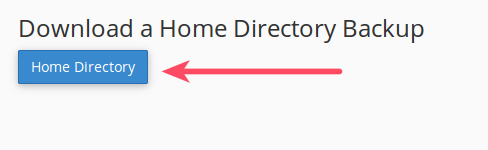 Home Directory Backups — The Home Directory backup will save everything in the cPanel Home Directory. This includes the primary website files. Another benefit, Home Directory backups can be restored from within cPanel.
Home Directory Backups — The Home Directory backup will save everything in the cPanel Home Directory. This includes the primary website files. Another benefit, Home Directory backups can be restored from within cPanel.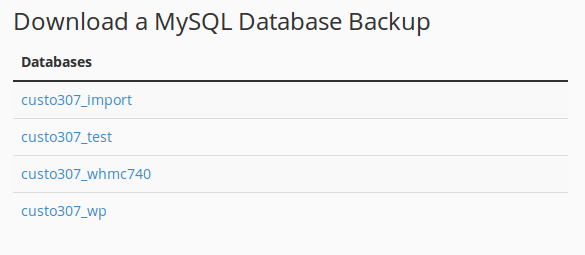 MySQL Database Backup — Database backups are ideal for sites that utilize databases for storing content while the site’s core files remain unchanged for long periods of time. To download one of the databases as a backup you must click the database name and then the download will begin.
MySQL Database Backup — Database backups are ideal for sites that utilize databases for storing content while the site’s core files remain unchanged for long periods of time. To download one of the databases as a backup you must click the database name and then the download will begin.
How to Restore Backups
Once you have saved your backups to a secure location you can restore them through cPanel when needed. Keep in mind, you can restore a Home Directory and a MySQL database backup anytime provided you have the backup.
 Log into cPanel
Log into cPanel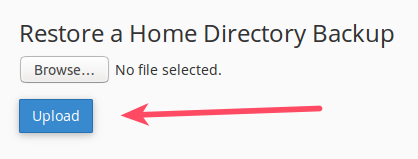 Under Files choose Backup
Under Files choose BackupTo restore a Home Directory choose Restore a Home Directory Backup
- Click Browse to select your file from your computer
- Click upload
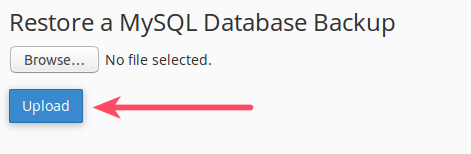 To restore a MySQL database choose Restore a MySQL Database Backup
To restore a MySQL database choose Restore a MySQL Database Backup- Click Browse to select your file from your computer
- Click Upload
