The credit tab concerns how your customers can purchase credit on their accounts. This credit can be used to pay account balances.
- Login to your WHMCS Admin
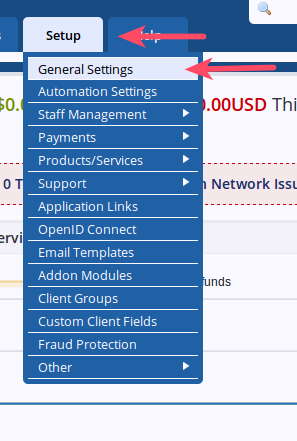
Hover over Setup and choose General Settings
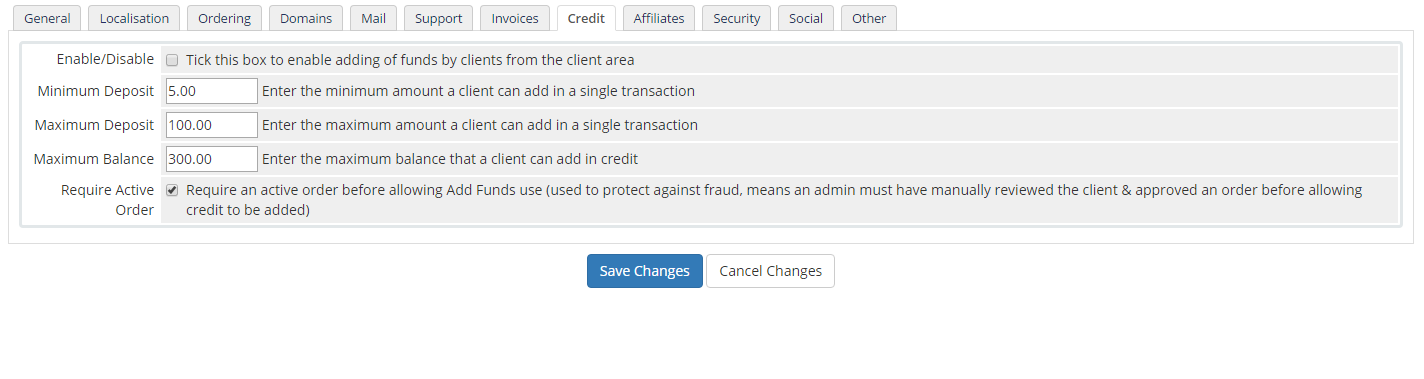
Choose the Credit tab
- Fill in the settings:
Enable/Disable: Tick this box to enable adding of funds by clients from the client area Minimum Deposit: Enter the minimum amount a client can add in a single transaction Maximum Deposit: Enter the maximum amount a client can add in a single transaction Maximum Balance: Enter the maximum balance that a client can add in credit Require Active Order: Require an active order before allowing Add Funds use (used to protect against fraud, means an admin must have manually reviewed the client & approved an order before allowing credit to be added) 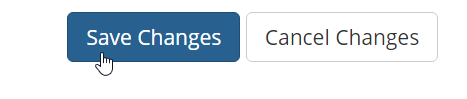
Click Save Changes
Now that you have gone through the Credit options you are ready to proceed to the Affiliate tab.