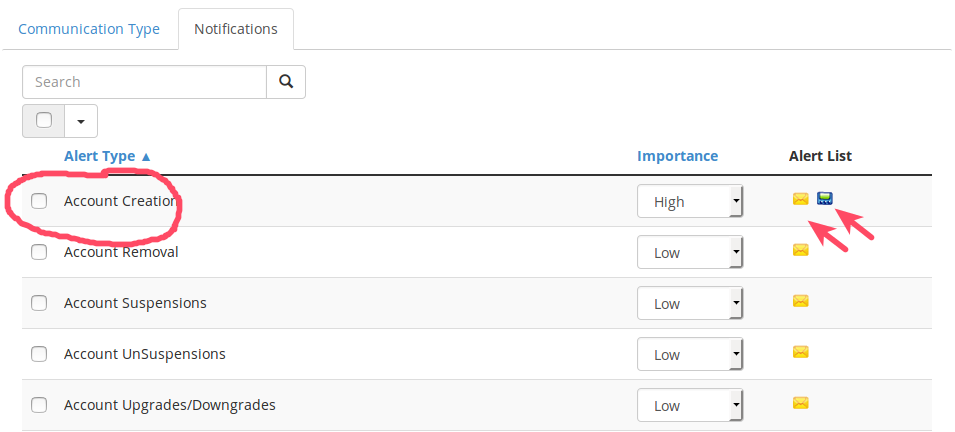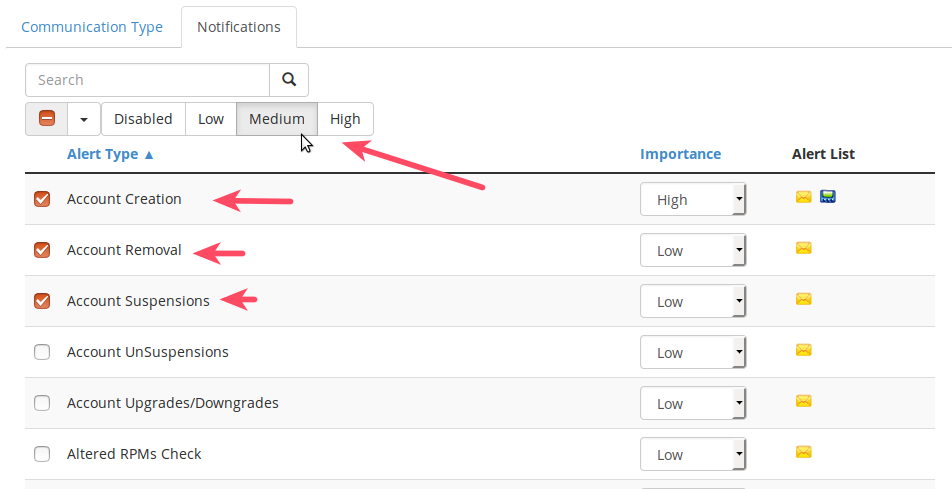The Contact Manager is a feature in WHM which lets you configure server-related notifications to various services and devices. You can assign a priority to each form of contact. For example, low priority messages can go to an email account and high priority messages can trigger a text message.
NOTE: This guide requires root access. Root access is included (at no extra charge) with our Dedicated Server, VPS, and Reseller VPS Hosting plans
.
How to Access the Contact Manager
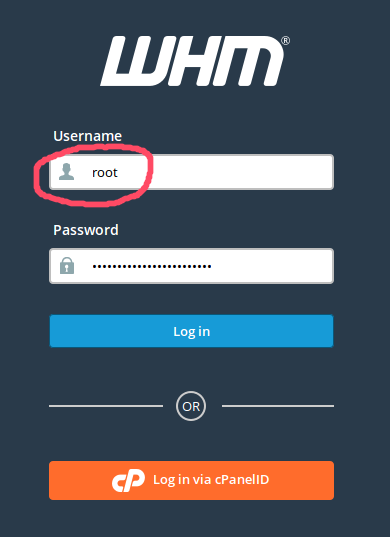
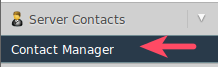
Under Server Contacts choose Contact Manager
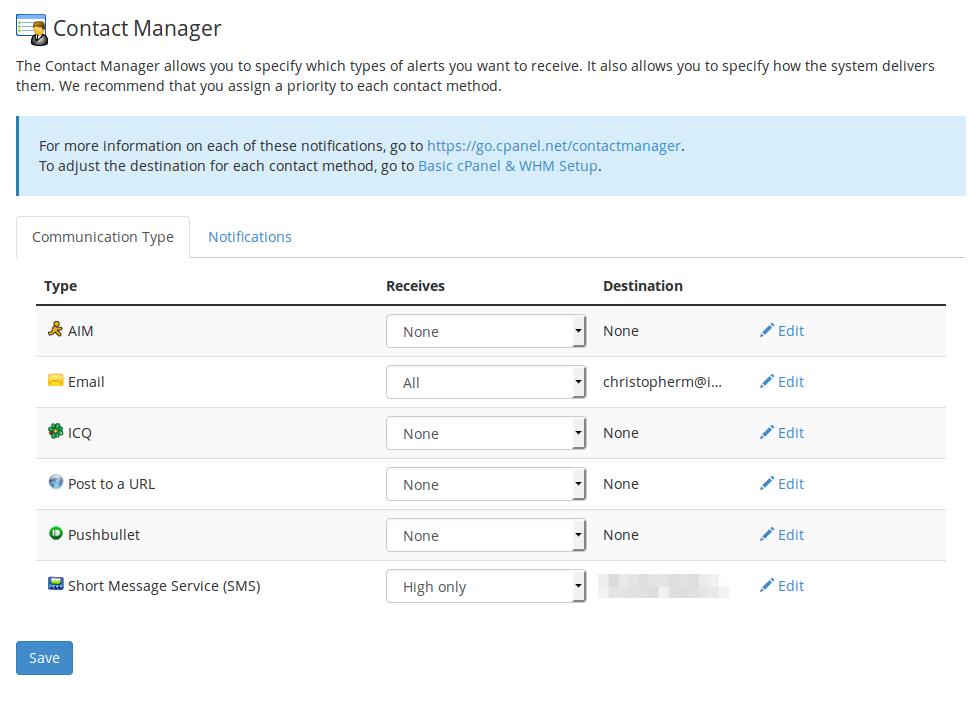
You will see the Contact Manager interface
- There are two tabs: Communication Type and Notifications
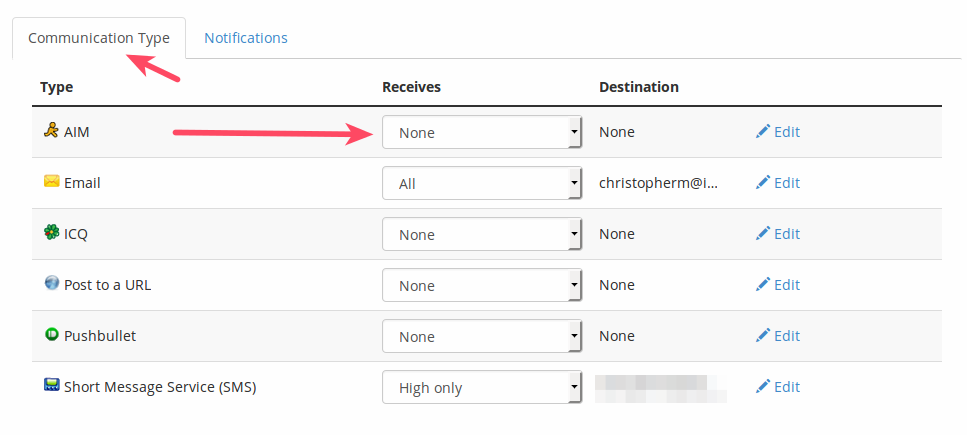
Click on Communication Type to configure priority level for the chosen communication Types
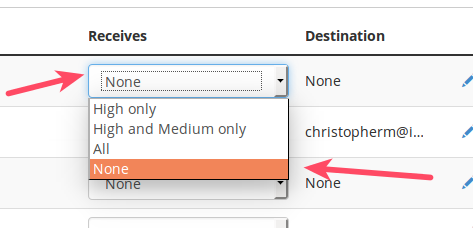
To the right of each option, you will see the priority dropdown under the heading Receives
Here you can select a priority for the communication types.
These are the communication Types you can choose from:
| AIM | To receive notifications to your AOL Instant Messenger (AIM) account |
|---|---|
| Receive notifications at an email address | |
| ICQ | Push notifications to your ICQ-enabled devices |
| Post to a URL | Receive notifications at a specific URL |
| Pushbullet | Enable push notifications to devices or apps with Pushbullet |
| Short Message Service (SMS) | Receive text message notifications on your mobile device |
These are the parameters for receiving notifications:
| None | This service receives no notifications |
|---|---|
| High only | This service receives only High priority notifications |
| High and Medium only | This service receives only high and medium priority notifications |
| All | This service receives all notifications |
Notifications
cPanel sends notifications for common functions like account creation, account removal, and account suspensions. Likewise, there are notifications for more advanced parameters like backup failures, upgrade changes, corrupt databases, etc. For a full list of the notifications, you can visit the official cPanel documentation.
Accessing your Notifications section allows you determine which priority you will assign to the various information, warnings, alerts. In the image to the right, you can see that Account Creation will send a notification to email and SMS (text message) when a new cPanel account is created.
You can select multiple items for a bulk priority change. In the image, you can see Account Creation, Account Removal, and Account Suspensions have been set to Medium alert priority.
Email Addresses for Popular Cellular Providers
To enable SMS notifications to your device you can use the below domains for your provider. Just replace “cellnumber” with your actual phone number. For example, if you use AT&T, the address will look similar to this: [email protected].
| AT&T | [email protected] |
|---|---|
| Verizon | [email protected] |
| T-Mobile | [email protected] |
| Sprint PCS | [email protected] |
| Virgin Mobile | [email protected] |
| US Cellular | [email protected] |
| Nextel | [email protected] |
| Boost | [email protected] |
| Alltel | [email protected] |
Now you have learned how to use the Contact Manager in WHM to configure and send notifications. Well done!
To learn more about managing your reseller hosting accounts with WHMCS, please see:
- How to Add a General Email Signature in WHMCS
- WHMCS General Settings Overview
- Creating Hosting Plans in WHMCS and Syncing with WHM
- How to Add a New Server in WHMCS
- How to Add a Payment Gateway in WHMCS
- How to Change Default Currencies in WHMCS
- How to Configure Domain Settings in WHMCS
- How to Link Your Reseller Server to WHMCS