Email setup on your iPhone can appear to be a difficult task, but it’s actually a simple process. This tutorial will walk you through the process of configuring email on your iPhone.
If you are unsure what your email settings are, you can find them with our Email Configuration tool.
How to Configure iPhone for Email
-
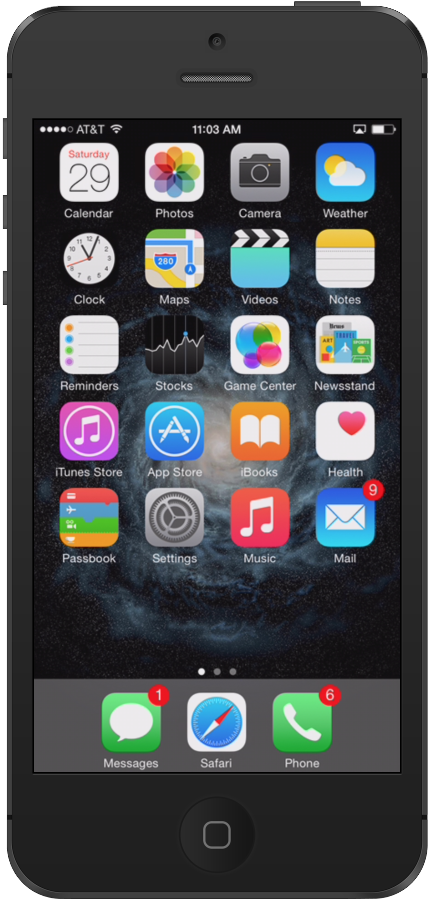
Unlock your iPhone so that you can see the icons on the screen.
-
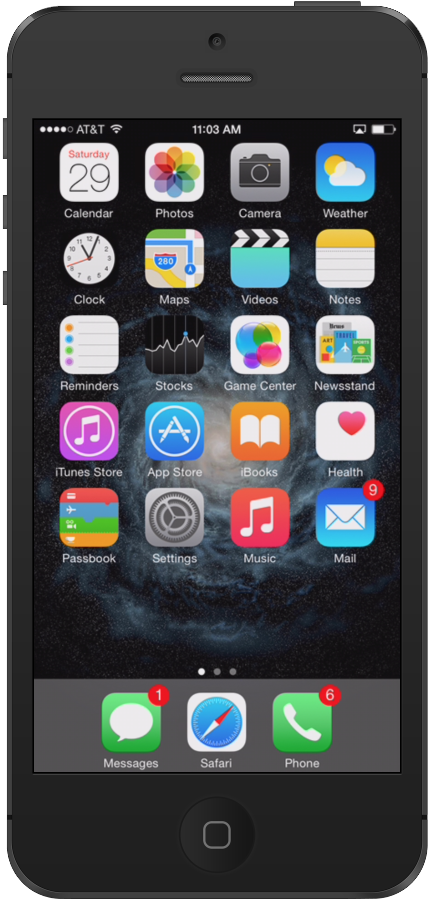
Look for your Settings icon. Click on it to start.
-
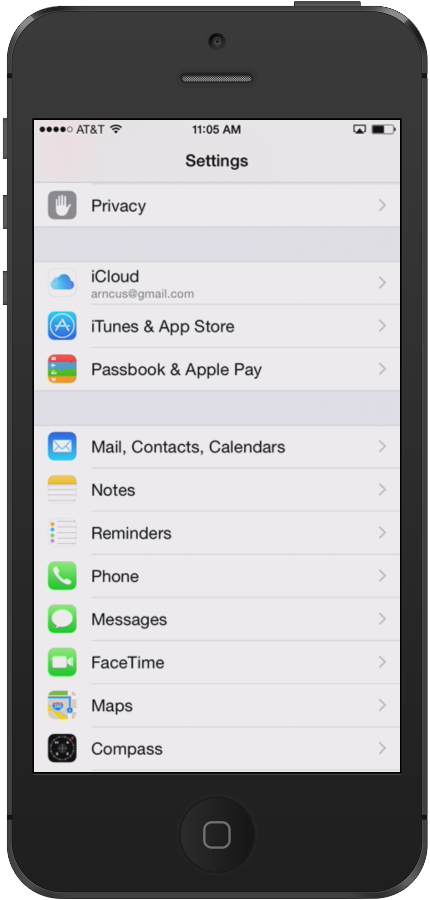
Look for the icon labeled Mail,Contacts, Calendars.
-
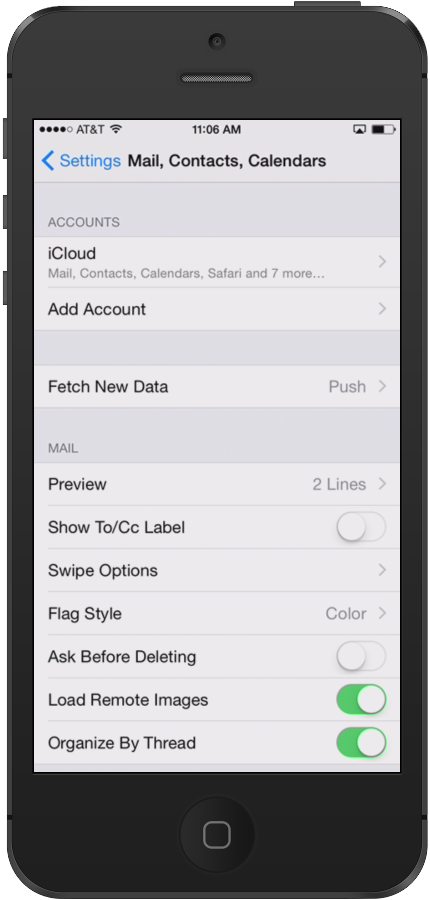
Next, click on Add Account. It will be near the top of the screen in the section labeled “Accounts“.
-
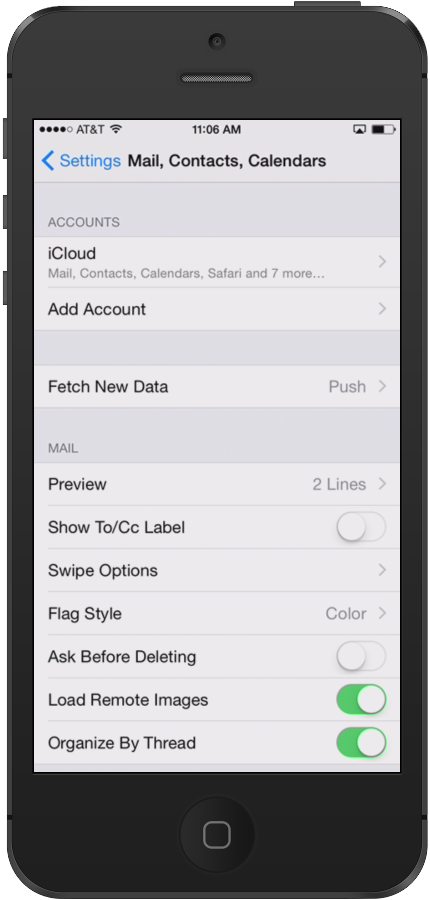
Choose Other in order to add a InMotion Hosting email account.
-
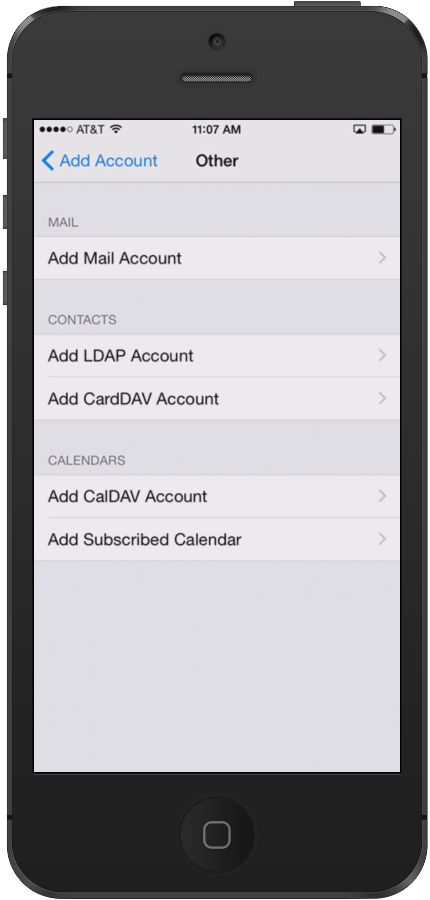
Strangely, you will see yet another option that asks you to Add Mail Account. Click on this option to proceed.
-
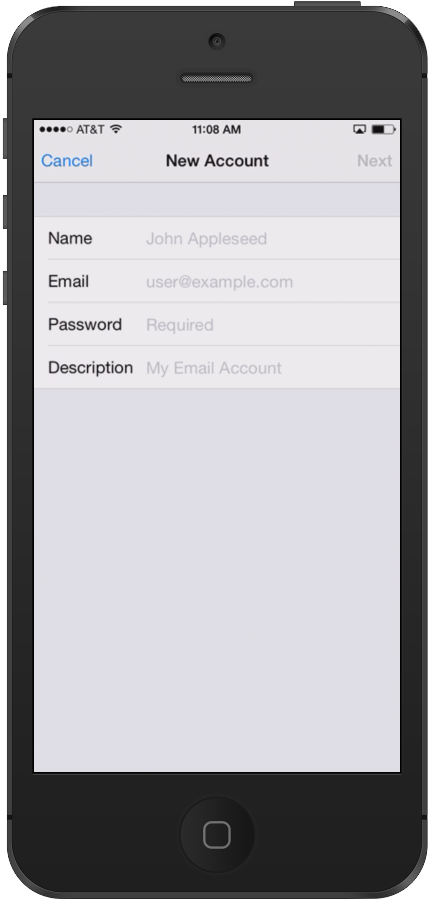
You will then be asked to fill in the information for your email account. This includes your name, your email address, password and a description of the mail account.
-
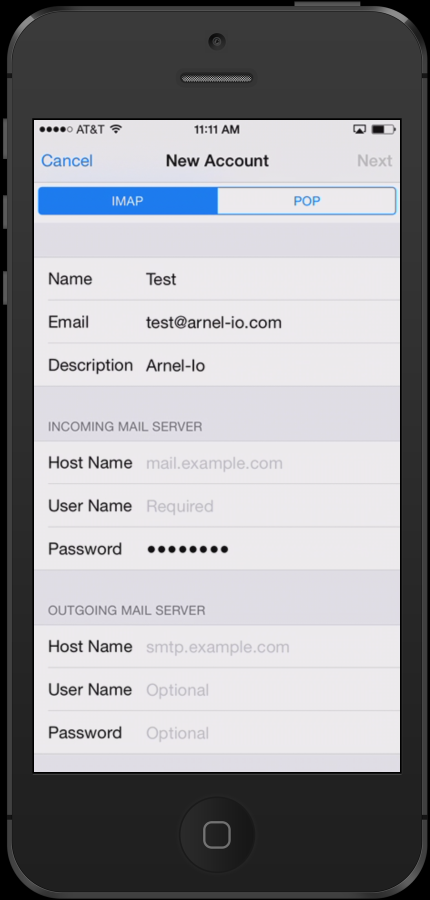
After you fill in your information, the next screen includes the settings for both the incoming and outgoing mail server. Go here to find help with your email settings. Use the settings in the mail article to fill in each section.
-
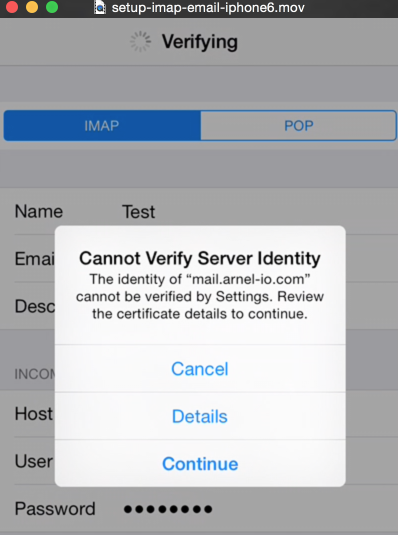
After you fill in each section for the incoming and outgoing server, your phone will attempt to verify the server. If you see this warning, please click on Details. You will then see the details for the certificate in use. Make sure to select to trust the certificate. The certificate is a self-signed certificate used by email server. The certificate information should show that it is coming from your mail server. If it is, then click the options to trust the certificate and then your iPhone will be able to confirm the server.
-
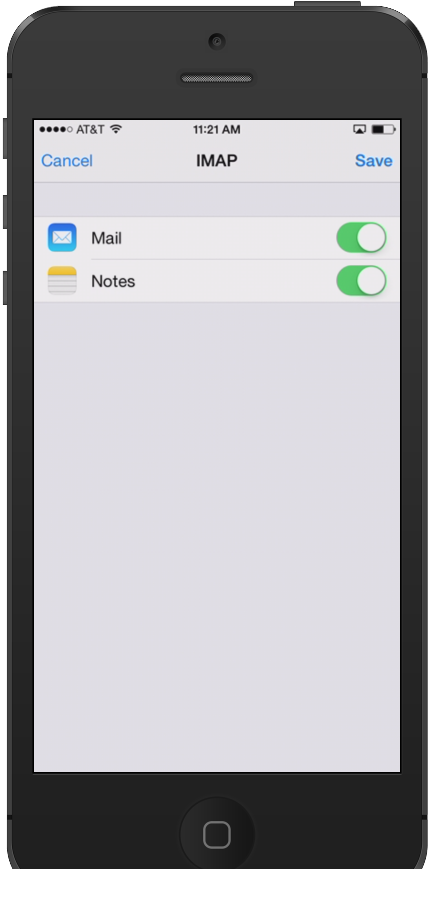
You will briefly see a screen checking off everything for the email account followed by a screen which has sliders for enabling Mail and Notes. At the top of the screen will be options to Cancel or Save. Click on Save to proceed with adding your email account.
Congratulations, you have completed the configuration of email for your iPhone! Note that this applies to both IMAP or POP3 protocols. When you have completed the email setup, return to the main screen of your iPhone and click on the Mail icon. You will see the account in the Mail-boxes section listed by your email description. Here’s how it looks on my iPhone:
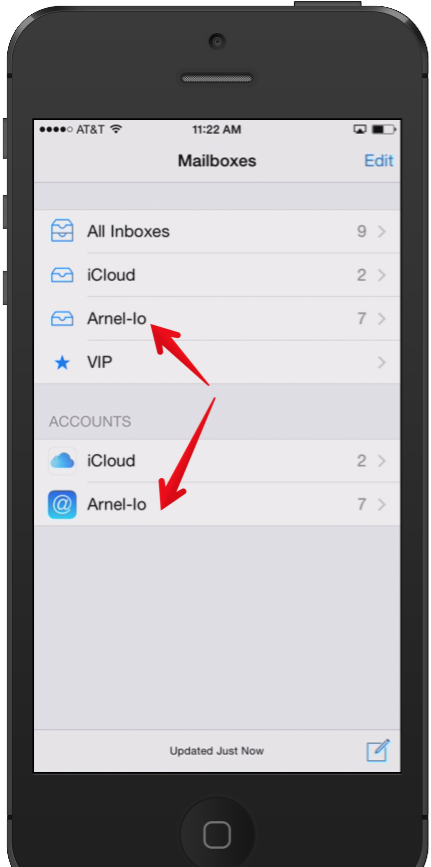
Currently have iOS version 12.1.2 (16C101) on my iphone 6s plus. Yahoo e-mail quit receiving incoming mail a couple days ago without warning. I have backed up on itunes, reset back to factory settings. When trying to add my yahoo account automatically, the settings only show an outgoing mail server. I ahve deleted and tried manual settings. It will only update my mail to the last time it worked properly on iphone. Sometimes it says I have new mail, but will not load on phone. When checking on a pc, I do have new mail, but it will not show up on iphone. Been looking all over for current and relevant information to fix this, but no luck. Please Help!!!!
In order to be able to send email for a Yahoo account, you will need to configure the account in your iPhone, using Yahoo’s IMAP settings. To further troubleshoot your iPhone, I recommend reaching out to Apple Support.
Thanks guys. I managed to do this previously with an old account. Completely forgot and this was an excellent reminder.
You guys rock!
Your support center is so helpful and user friendly. Kudos!
Thanks for the feedback!
My yahoo and gmail accounts were working fine on my Iphone 6s but suddenly both stopped working. I deleted both from my Iphone. But now, I am not able to add any. Any suggestion?
Here is a helpful link to a post in the Apple forums where they are discussing a similar issue and provide some troubleshooting steps: Unable to add new mail account to Iphone after IOS 10 upgrade.
Thank you,
John-Paul
It’s actually true! It is a simple process!
Worked like a charm.
Inmotion Hosting does a great job in breaking down the process into easy to follow steps. Kudos guys!!
Hi, Leo!
Thanks for the feedback. I’m glad to see this worked out for you!
Sincerely,
Carlos E
In iOS 10.2 and 10.3 the “trust” option is gone. How can I make the inmotion certificate trusted? No email on any of my iOS devices at the moment until I can find a way around this.
We published a recent article on fixing the Unable to Verify issue. Give that a look and see if that corrects the issue for you.
MY I PHONE 7 jsut yesterday does not trust my email account.
can you help with this?
If you are using IMAP, it is recommended to set up the account again on the phone, per an article from Apple regarding this issue.
I deleted the gmail account but cannot add the gmail account now on iPhone6.
Any view???
Hello Michael,
If you have deleted your Gmail account, then you would need to re-add it in Google before you can attempt to add it on your iPhone again.
I hope this helps to answer your question, please let us know if you require any further assistance.
Regards,
Arnel C.
How do we trust a email certificate that worked just fine the other day and now is saying its untrusted. There is no where in the “details” to trust it?
Hello Robert,
This may depend on the version of iOS that you are using. I’m using version 10.0.2 which is the latest version of the iOS. When I created a test email I see the following:
The TRUST option is in the second screen. You may need to do this TWICE before the server is trusted.
If you have any further questions or comments, please let us know.
Regards,
Arnel C.
Is there an option on iphone 6s mail that allows me to reply to e-mails without including the original message?
At the moment, this seems to be a default behavior that cannot be changed. However, you can try disabling the “Organize by Thread” option in Settings > Mail. That may get you a similar effect.
I have configured my email through outlook on my PC. Is there a way to sync on my iphone 6 by going through outlook so that I can have my calendars sync as well?
Unfortunately, IMAP will sync the mail folders but not the outlook calendar.
There are multiple calendars you can share online available in Softaculous.
Alternately, you could also share a calendar from Outlook Web App, or Google Apps (if you are using them to host your email).
Thank you,
John-Paul
Is there a tutorial for how to set up e-mail on an iPhone 5s?
We do have a general guide on setting up email for iOS that may be helpful to you.
Will my iphone 6 not work with webmail based roundcube? My ipad works fine but can’t seem to get it on my iphone. Thank you
Yes, webmail should still work on your iPhone. Since it is just accessing it over the internet with your browser, it does not require any apps.
Thank you,
John-Paul
have just set up new email for iphone 6
it keeps saying – CANNOT GET MAIL
the connection to the server failed
can you hep please ?
Make sure to check your Internet connection and verify that you have used the server’s incoming and outgoing settings exactly as specified.
i am using iphone 6s and configured emails which was working just fine. after few hours, outgoing mails are working fine, but i am not able to receive any emails. our office email is hosted on google apps.
If your email is hosted with Google apps you will need to make sure you have all of the appropriate settings configured to their specifications.
HI,
Iam writing from Bangladesh, i use i phone 6s. my incoming is for my office mail is working fine, but out going is a problem.
the same settings on my ipad 3 and adroid are working, but on i phone 6s not working.
i have changed different servers like 587m465,25 and 26.. none of them are working.
where as my ipad is working fine .
breaking my head with no solution for 2 months.
can any one help pls.
dont give me basic answers like delete password, re enter password and all that.. i have done them enough number of times.
i need a real technical answer .. pl help if any one out there..
regarsd
srikanth
Hello Srikanth,
Is there an error when you try send an outbound email? With the outgoing mail server settings are you authenticating with the server? It is usually a hidden setting somewhere. Also you may want to contact our support team if you host on our servers so we can view the logs when you try to send an outbound email.
Best Regards,
TJ Edens
Can we have different id for receiving and sending mails. Actually we create forward mail ids which are configured on iphone and desktop. so incomming is not a problem but while replying main id should be shown to recipient.
regards
Hello umesh,
Thank you for contactingus. You should reply from the specific address you want to use by authenticating with the username/password for that address.
Thank you,
John-Paul
When I try to add an email account to my iphone 6S I press SETTINGS but instead of seeing MAIL, CONTACTS, CALENDAR on the screen I only see details of my present email address with no way of adding another. How do reach the correct screen?
Hello Tony,
Thank you for contacting us. I tested the steps on an iPhone 6s, and confirmed they are accurate.
What version of ios are you running on your iPhone?
Thank you,
John-Paul
THANK YOU!!!!!!