Continuing with our course on forum management, it is important to take into account the different topic settings. These settings are particular to Topics and how you wish to make them behave for your users. Follow along below as we describe how to change the different topic settings in SMF 2.0
Editing your topic settings
- Log into your SMF admin dashboard.
- From the entry page, click Admin from the upper menu. This will reveal a second menu just underneath the first. Hover over Forum and click on Posts and Topics from the popup submenu.
- You are now on the Manage Posts and Topics screen. From the page menu, click on the Topic Settings option.
- This brings you to the Topic Settings page where you will see the list of settings related to topics. Any changes made here will apply to all the on your site.
- After configuring the post settings, click on the Save button at the bottom of the page.
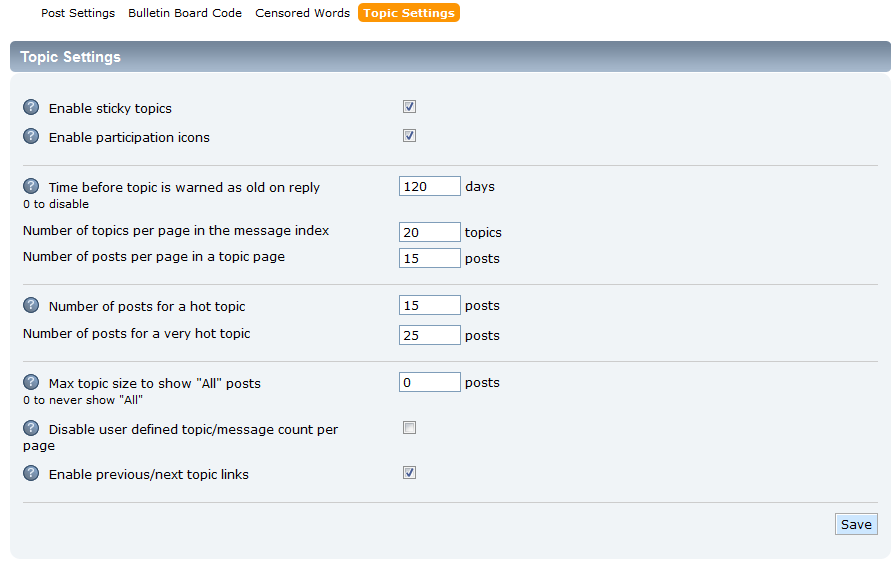
Enable sticky topics When enabled, posts are allowed to be ‘stickied’. This means they are permanently at the top of the topic board. Enable participation icons This setting will display a small icon on any topic the user has participated in by posting. Time before topic is warned as old on reply The number of days since the last reply before the poster of a new reply will receive a warning that they are posting to an old reply. A setting of 0 will disable this feature, Number of topics per page in the message index Sets the number of topics displayed per page on the message board. Number of posts per page in a topic page Sets the number of pages that display per page on for the topic. Number of posts for a hot topic A topic that receives this number of posts will be labeled as a ‘Hot’ topic. Number of posts for a very hot topic A topic that received this many posts will be considered a ‘Very Hot’ topic. Max topic size to show “All” posts The number where a topic with this number of posts or lower will display the ‘Show All’ link. Setting this number too high can cause slow performance on the forum. A setting of 0 will disable this feature. Disable user defined topic/message count per page Enabling this setting stops users from being able to customize their own max display limits. Enable previous/next topic links This setting allows ‘Previous Topic’ and ‘Next Topic’ navigation links to display for the topic the user is viewing. - Once you have configured your settings to your desired foramt, click on the Save button to finish.