While administering your online community in SMF 2.0, you may want to add some words to a censor list. This prevents users from offending each other or posts possibly getting indexed by search engines under words you do not want them to. Using the instructions below, you will learn how to create your censored words list in the SMF 2.0 back office.
Creating your censored words list
- Log into your SMF admin dashboard.
- From the entry page, click Admin from the upper menu. This will reveal a second menu just underneath the first. Hover over Forum and click on Posts and Topics from the popup submenu.
- You are now on the Manage Posts and Topics screen. From the page menu, click on the Censored Words option.
- This brings you to the Censored Words list page.
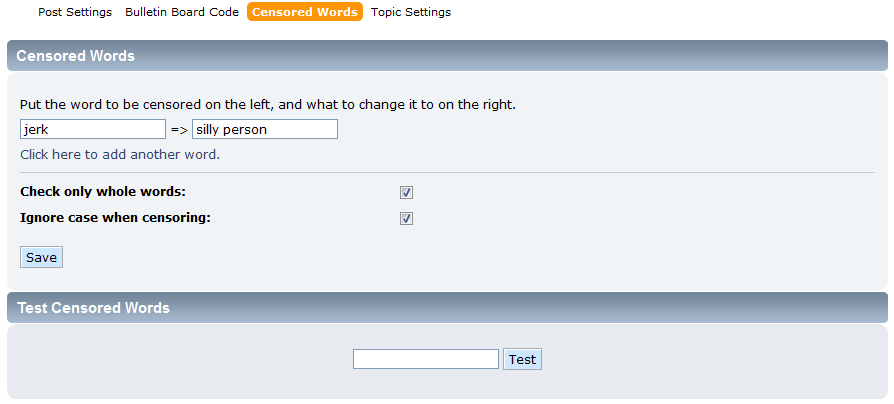
When adding a new word, place the word you want to be replaced in the left hand field and the word you want to replace it with in the right field. In our example, we want to replace the word ‘jerk’ with the words ‘silly person’. There are two options to consider when configuring the censored words.
Check only whole words Checks only whole words. For example, if this option is selected then the word ‘jerky’ will not be censored. Ignore case when censoring When checked, the targeted word will be censored regardless of case. - You may add additional words by clicking the link entitled Click here to add another word. Once you have added your words, click on the Save button to ensure the words are added to the list.
- You may test your words on the screen by entering the targeted word in the text field and click the Test button. The screen should refresh with the replacement word in the text box.