One of the features, or conditions, you can set when using cart rules in PrestaShop 1.5 is the ability to specify different stores. This only comes into play if you have enabled the multistore feature and created another store at one point in the past. You do not have to currently have the multistore mode activated to set this condition, however. The condition allows you to set a cart rule to apply to any specific shops you have created. You can set it for only one shop, multiple shops, or all shops. To set the specific shop setting in PrestaShop 1.5, follow the instructions below.
Setting specific shops for using a cart rule in PrestaShop 1.5
- Log into your PrestaShop 1.5 admin dashboard.
- Using the top menu bar, hover over the Price Rules tab and click on the Cart Rules option.
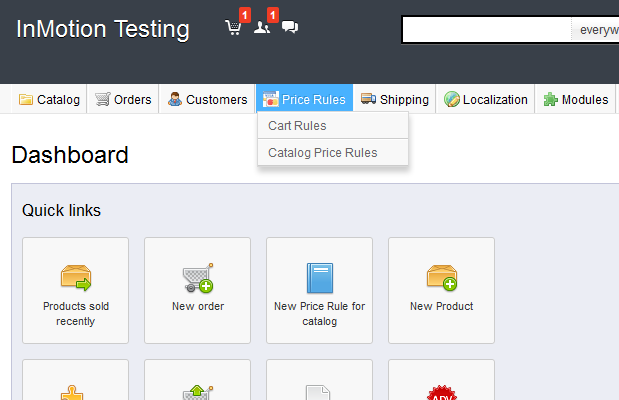
- You are now on the Cart Rules screen. Find the rule you want to work with and click on the Edit icon (the one that looks like a pencil and paper) on the right side of that specific row.

- From within the Cart Rules click the Conditions tab on the left sidebar tab and find the checkbox labeled Shop Selection. By selecting this checkbox, a shop selection section will appear on the screen. There are two columns in this section. All stores will appear in the right column by default. This column is the list of stores that will apply the cart rule. To remove a store from the list, simply highlight it and then click on the << Remove button to move it to the left hadn column.
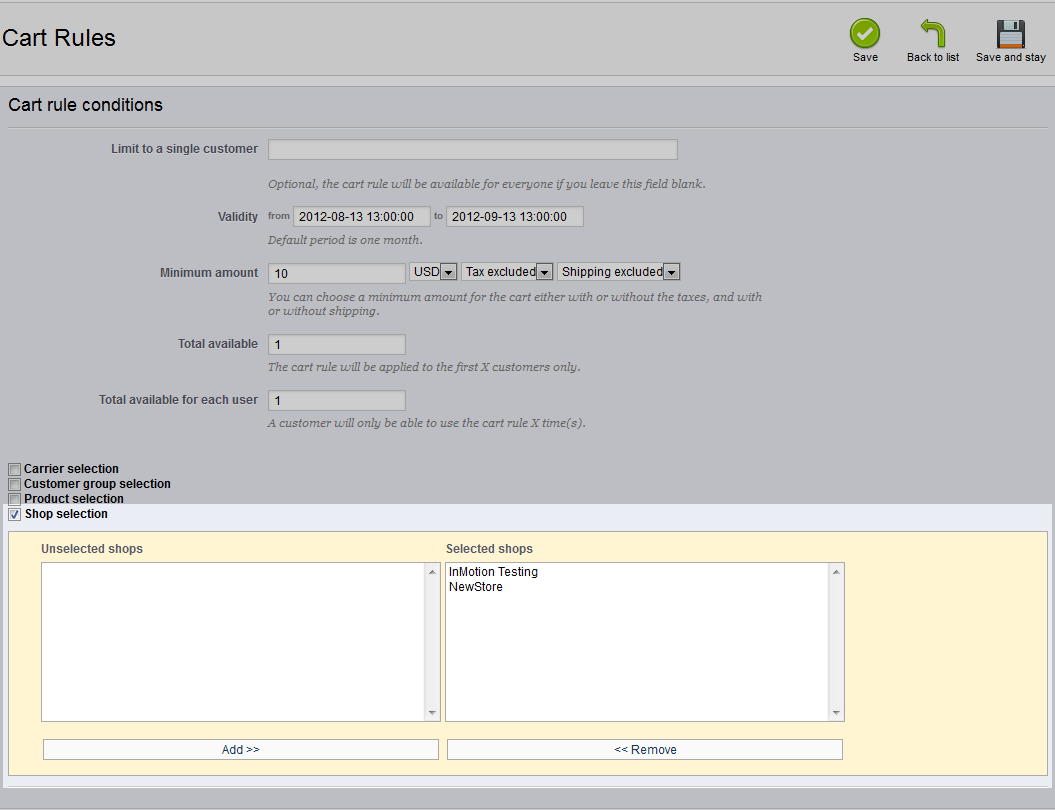
- Once your have the preferred stores in the right hand list, click on the green Save button in the upper right corner. Your cart rule will now only be used for the shops listed in the right hand column.