After setting your cart rule information and then the conditions, you now need to set the action of the cart rule. This means you select what effect the cart rule has on the customer’s order. For this article, we will show you where and how to set the discount option. This can be done as a percentage or a solid amount. You can also select whether to apply percentages to an entire order, a specific product, or even the cheapest product. Check out the instructions below to learn how to set discounts for your cart rules in PrestaShop 1.5
Setting discounts for your cart rules in PrestaShop 1.5
- Log into your PrestaShop 1.5 admin dashboard.
- Using the top menu bar, hover over the Price Rules tab and click on the Cart Rules option.
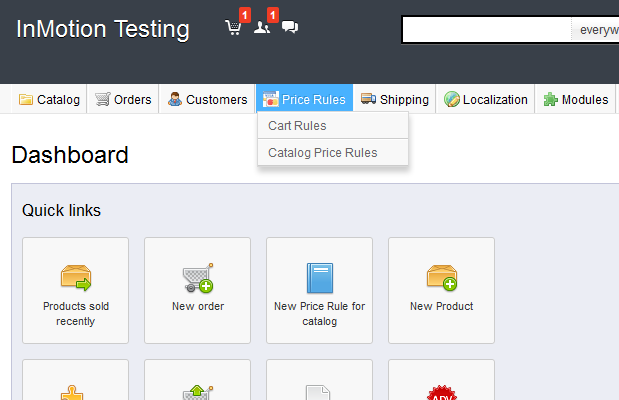
- You are now on the Cart Rules screen. Find the rule you want to work with and click on the Edit icon (the one that looks like a pencil and paper) on the right side of that specific row.

- From within the Cart Rules click the Actions tab on the left sidebar. Locate the section named Apply A Discount and select whether you are going to have a Percentage discount or a specific Amount of money. You choose this via the radio buttons.
If you choose the Percentage selection, more information will be asked for. You first enter the percentage. In our example, we entered 25%. Below that is another set of radio buttons for more options. These allow you to select where the discount is applied. We chose the entire order option.
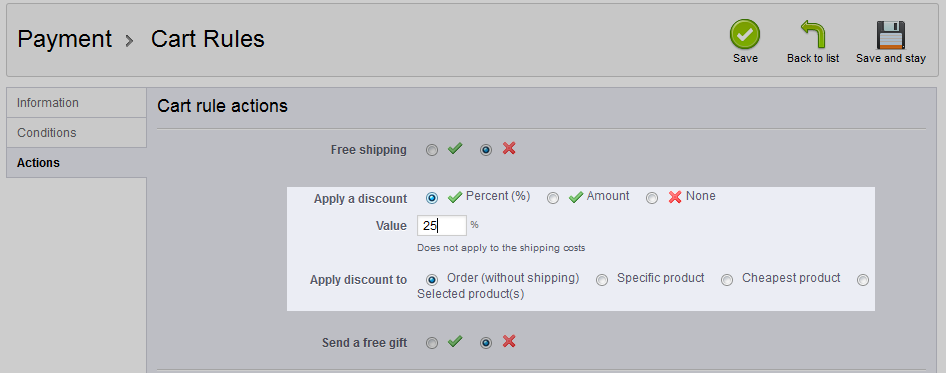
If you chose the Amount selection, more fields specific to this selection appear. You need to enter the specific amount, in our case $10. You can also change the currency type and whether tax is included or not.
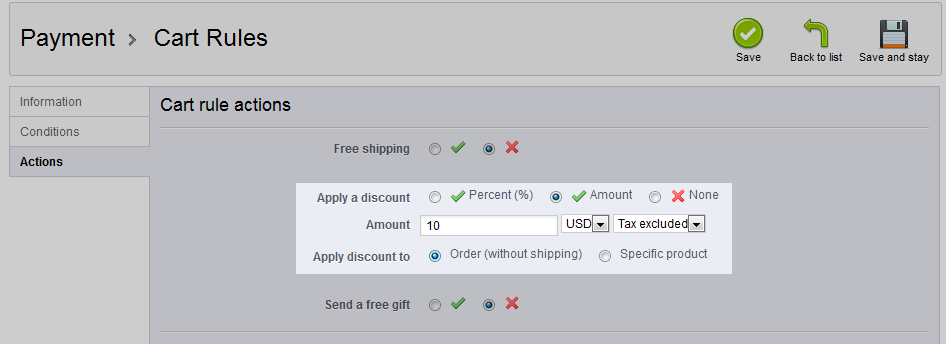
- Once your have the selected your discount and set its details, click on the green Save button in the upper right corner. Now your cart is set to give the discounts you selected to your customers.