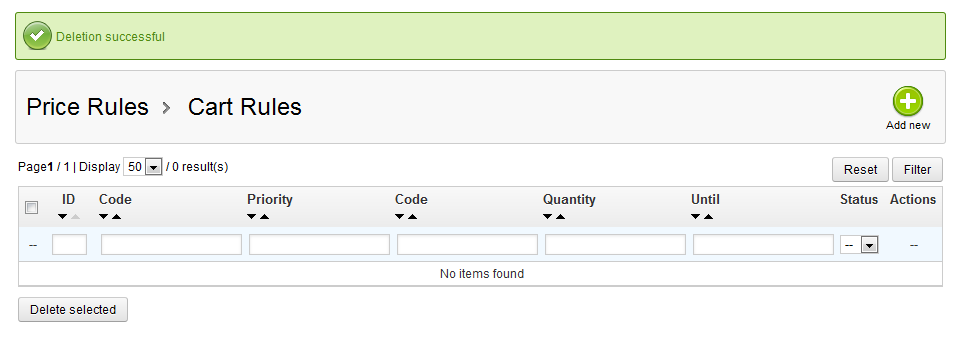With PrestaShop 1.5’s newly updated cart and pricing rules you can be more specific and flexible with discounts than in previous versions. In the last tutorial, you learned how to create a cart rule. This short article walks you through how to delete a cart rule in the PrestaShop 1.5 admin dashboard.
Deleting a Cart Rule in PrestaShop 1.5
- Log into your PrestaShop 1.5 admin dashboard.
- Using the top menu bar, hover over the Price Rules tab and click on the Cart Rules option.
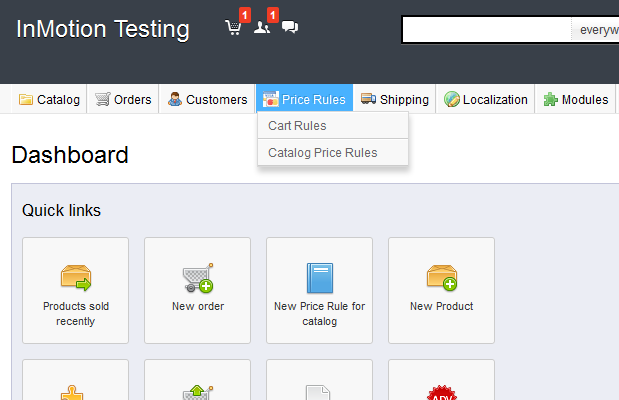
- You are now on the Cart Rules screen. Locate the rule you want to delete and click on the Delete icon on the right side of that specific row. The icon looks like a trash can.
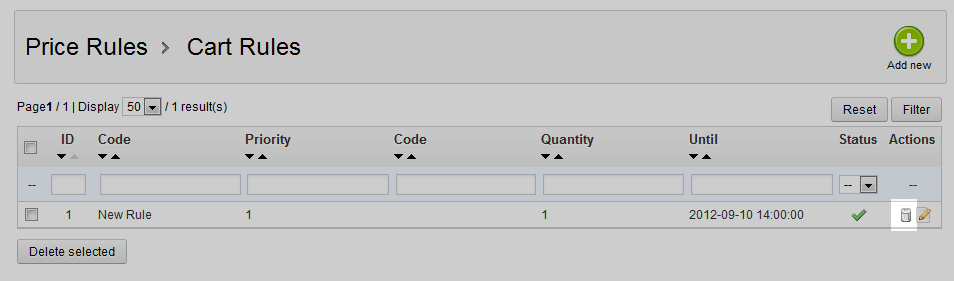
- After clicking the delete icon, a confirmation popup appears. Click on the OK button to confirm the deletion and continue.
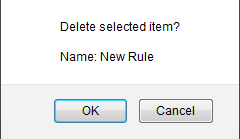
- PrestaShop 1.5 then deletes the rule and refreshes the list. Your rule should now no longer appear in the list.