Another step to increasing your PrestaShop 1.5 performance is to install a serverside caching system. Caching holds frequently searched pages in a memory to reduce load on the server that is used to create the pages for visitors to view on demand. It also reduces the load placed on the database as each page has to make several calls to it whenever it is constructed. A copy is kept in memory for a certain amount of time and anyone who needs to see a page that has previously been viewed will see that copy. This helps your site run faster and is good for both your server and your customer.
Memcached is one such option and is ready to be used by PrestaShop. This particualr caching systems is free and easy to use. It is also used by other major players on the web such as Craigslist and Wikipedia. Below is a set of instructions on enabling a caching system for your PrestaShop 1.5 store.
Note that adding additional caching systems as described in this article can only be performed on a VPS or Dedicated server.
Improving performance by enabling a caching system in PrestaShop 1.5
- Log into your PrestaShop 1.5 dashboard.
- Using the top menu bar, hover over the Advanced Parameters tab and select the Performance option.
- From the Performance settings screen, scroll down until you find the Caching section. This is the next to last section on the screen. From there you will see two settings. Make sure you select the green checkmark for the Use Cache field and then select the caching system type from the dropdown. In this example, we selected Memcached.
Memcached This caching system can be used with multiple servers. It has a requirement as listed in the warning above, so be certain that requirement is met. You will need to enter server information when using this option. 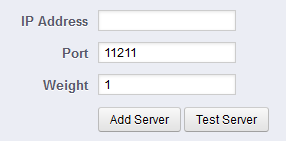
APC APC is Alternative PHP Cache, and can be used with a single server. This one also has a prerequisite addressed above in the warning image. Xcache While an option for non-Apache servers, this cannot be used on InMotion Hosting servers. File System A basic system, it has no prerequisites. File System caching creates files and saves them on your server. - Click on the green Save button at the top of the screen to save the caching configuration.
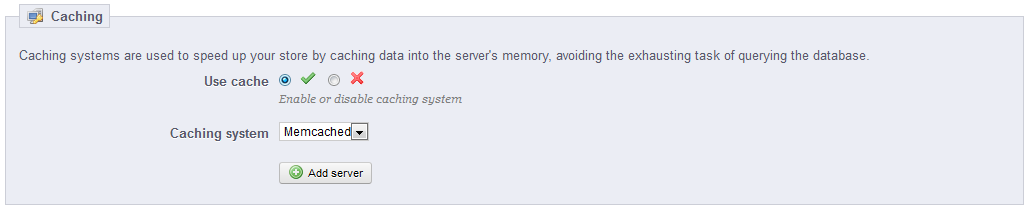
Hi!
Does inmotion hosting support xcache or apc?
I’m transfering my domain but i can’t find an hosting that support them…
Thank you 😉
Hello GL,
Thanks for the question! Yes we do support APC cache. Click on the link and you’ll see a tutorial that will also link you to how it’s loaded on the server.
I hope this helps to answer your question, please let us know if you require any further assistance.
Regards,
Arnel C.
Found this topic and i need some help, im using prestashop with one hosting provider using their VPS, the problem i had with my store was that it just simply stoped working, the issue was with cache they told me its eating up space and exceed the quota i have on the VPS server. Im not sure what that really means, and im not a codeing guy to know how to fix this, so i simply turned off cache and also i have turned off smarty chache in my backoffice. But now i have two exclamation points on my backoffice configuration list, and i noticed that my webpage loads slower. What do you suggest me to do? What cache system to use on prestashop, and do you think its cache or smarty cache issue of having free disk space eaten up?
Thanks for your answers
Hello Dandzii,
Thank you for your question. It is difficult to help without additional information; can your hosting provider provide server logs or more details as per the issue?
Is your server using memcached? If not, what type of caching is the server using?
Are you getting error messages along with the exclamation points? What are the errors?
Can you provide a link to your website?
If you have any further questions, feel free to post them below.
Thank you,
-John-Paul