The contact form used in PHP-Fusion is a default form that appears as a link within the website viewable in the front-end. This form is non-editable through the Admin Panel interface, though it can be removed or re-positioned through the site links. The following article will discuss how to find the form in front-end interface, position or remove the link in the panels in the Admin Panel, and locate and examine the actual code for the form within the PHP-Fusion installation files.
Understanding the Contact Form in PHP-Fusion
Using the Default Contact Form
By default, the form is already in position and ready for use when you first install PHP-Fusion. It is simply a static form on the website that you cannot directly edit in the Admin Panel. The following steps will show how to find the form and use it from a non-member’s perspective.
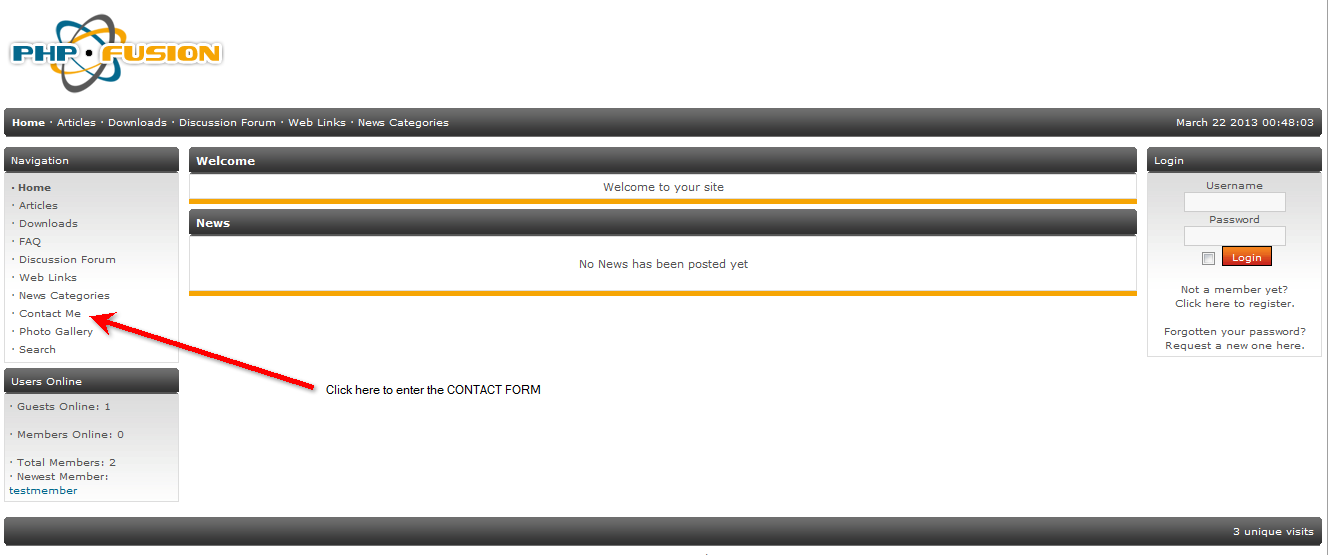
Open your internet browser and login to the PHP-Fusion website. Do not login as a member or administrator.
- Click on the CONTACT ME link in the left column.
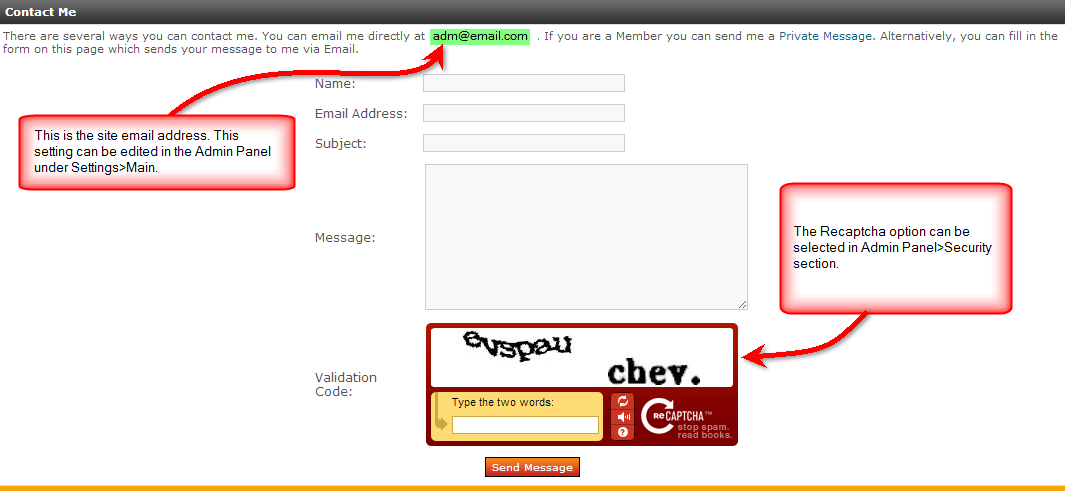
The default contact form will display. The email address used in the form is the Site Email which can be edited in the Admin Panel under the Settings>Main.
- Fill out the form.
- The form will typically also include a security feature such as Recaptcha in order to prevent abuse and spam issues. Fill in the validation code by typing the words shown in the security form.
- Click on SEND MESSAGE at the bottom of the form in order to send the message.
Re-positioning the Default Contact Form using Site Links
The contact form can also be moved throughout site using the Site Links portion of the Admin Panel in the System Admin tab. The following steps simply locate where the contact form site link can be found and removed. For more information on using Site Links, go to Managing Site Links in PHP-Fusion.
- Login to the PHP-Fusion Admin Panel.
- Click on the Admin Panel link.
- Click on the System Admin tab
- In the left hand System Admin tab, click on SITE LINKS.
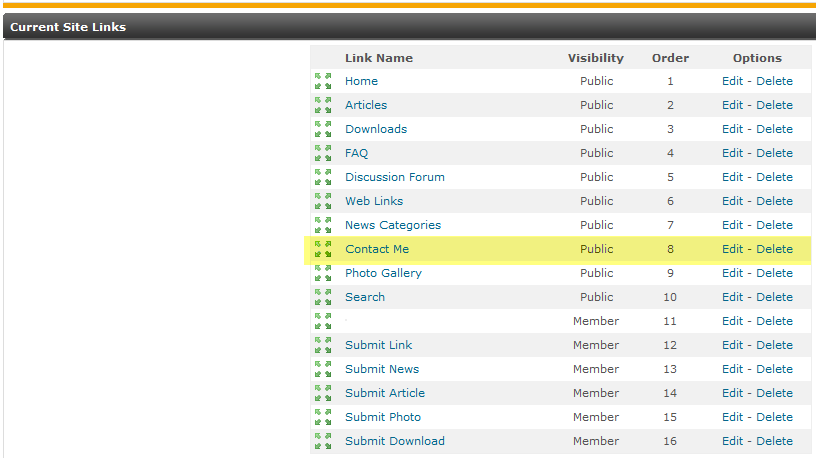
You can click-and-drag the form up or down by left-clicking on the green arrows to re-position the Contact Form (called “Contact Me” in the list). Note the EDIT and DELETE button to the right. Click on EDIT.
- The EDIT function allows you to edit the name of the site link. If you wish to change the appearance or text of the “Contact Me” form, you can do that here. The following table explains the EDIT options as the they relate to the Contact Form.
| EDIT options within Site Link | Description of Edit Option |
|---|---|
| Link URL | link URL is important because it identifies the exact file that is used by the CONTACT FORM. If you need to change the form, you can edit the form and rename, then change link in this field. |
| Visibility | Used to determine who can see the link – Public, Member, Administrator, Super Administrator |
| Order | Determines where the link appears within the panel |
| Position | Determines if the link will appear in the panels and/or the sub-header bar (located immediately beneath the logo). |
| Show in New Window | Causes the link to open in a new window. |
The DELETE option is also available within the SITE LINK list. This deletes the link but will not delete the file located in the installation files.
Locating the Contact Form File in the PHP-Fusion Installation Files
The actual file used for the Contact form is identified in the Site Links section above. It is CONTACT.PHP. The following steps will guide you to the form using the Cpanel File Manager and open it with the editor.
- How to log into cPanel.
- Scroll down to Files section and click on the cPanel File Manager.
- Navigate to the location that you installed PHP-Fusion
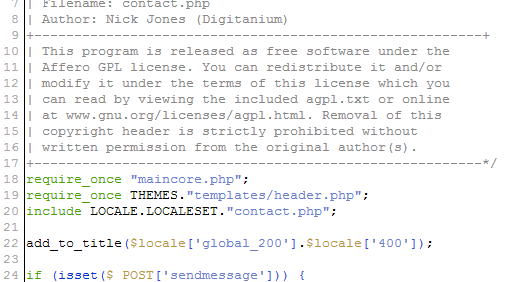
The location of the CONTACT.PHP file is within the root of the PHP-Fusion installation. Click to highlight the file in the File Manager, then click on EDITOR or CODE EDITOR to edit the file. You will see a dialog window open before the code opens into your chosen editor. Click on EDIT in the next window that opens – this is simply an encoding check and can be disabled at your option.
- When you have completed your changes, click on SAVE CHANGES to save your entries.
This completes the tutorial on the default Contact Form for PHP-Fusion. The form is simply used to convey information to administrators through the Site Email, but it can also be replaced with many add-on forms, or altered to meet your site needs.