When you are working with your products and their categories in your store, you may come across a time when you need to reorganize the way they are listed. This is done by changing the Sort order setting. Below are instructions for changing the sort order for categories and products in your osCommerce store via the admin panel.
How to change the sort order for categories and products in osCommerce
- Log into your osCommerce admin interface.
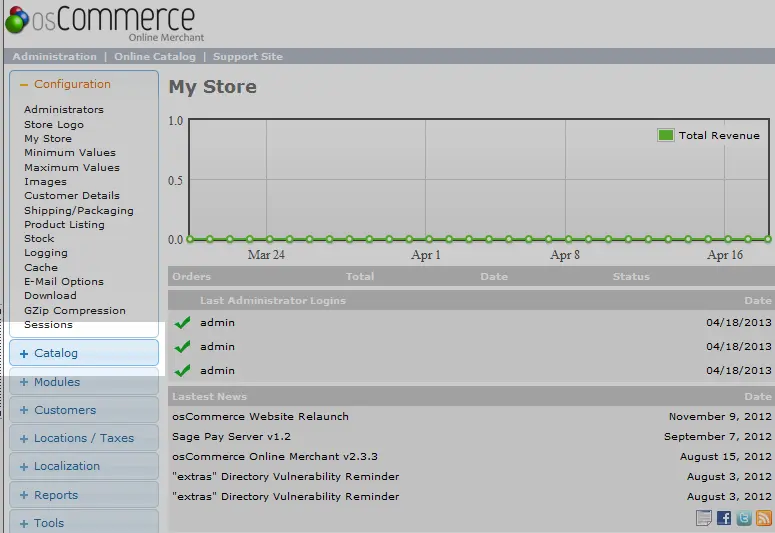
Using the left hand menu, find and click the Catalog button.
- From there, click on the Categories/Products.
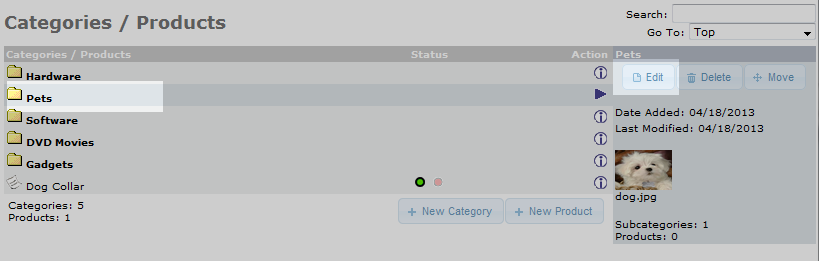
Once on the Categories/Products page, click on the row for the category or product you want. An arrow will appear on the far right side of the row. Next to that you will see several buttons. Click on the Edit button.
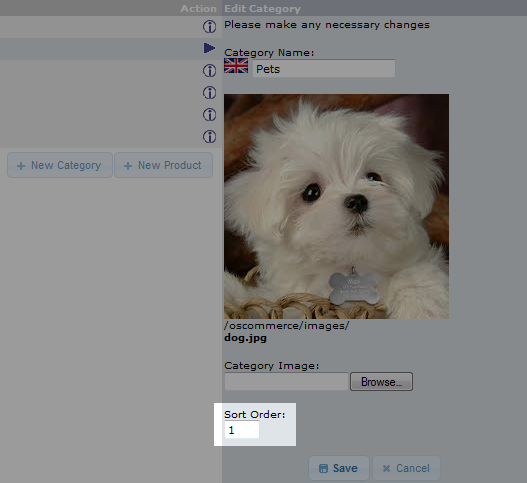
This brings up the data for the category or product. In our example, we are going to move the Pets category. Look for the Sort Order field. From here, enter your new value. The lower the number, the higher it will appear in the list. If you give multiple categories/products the same sort order, they will then order themselves alphabetically.
- Click on the Save button to save the new sort order. Below is an example of how the category list changes when you change the sort order.
Before After 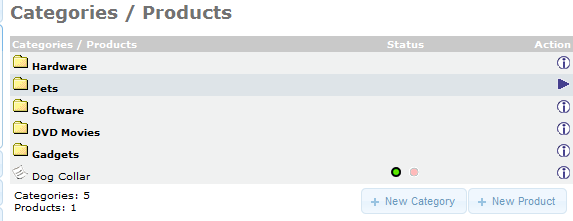
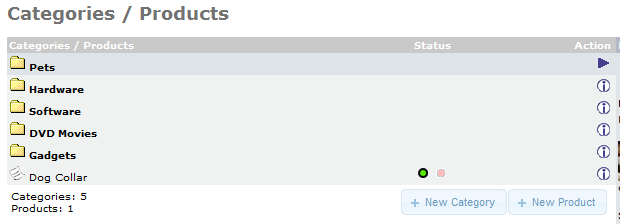
Ok, for the categories is easy, but how do you manage to sort the products? Because there you don’t have the sort order input field.
Hello Newbye,
Product ordering is set to be alphabetically by the product name. This is the default method and is hard coded into the index.php file. While it can be changed, it does require the modification of the core file. This is never advised as updates can simply reset the code to the original state. Still, if this is something you wish to attempt, the OsCommerce forums have some great instructions on how to do so. This option is very old (2008), so it may not work.
Note that this procedure was neither tested nor verified by us, nor do we condone any specific third party recommendation. It is simply linked as an option.
Kindest Regards,
Scott M