In this tutorial, we will show you how to install the PoodLL plugins for Moodle. This is a popular add-on since it adds audio/video recording abilities to your moodle site, and can also help you teach language courses. For example, using the PoodLL plugin you can allow students to submit audio or video answers to questions. PoodLL is a free open-source plugin for Moodle.
How to install PoodLL
- Download the PoodLL Kaboodle module from their official PoodLL downloads page. At the time this article was written, the files was titled poodllkaboodle_2014040800.zip.
- Extract the file, and upload the contents of the folder (poodllkaboodle_2014040800) to your root Moodle directory.
- Login to the Admin Dashboard for Moodle.
- In the Administration section, click Site Administration, then Notifications.
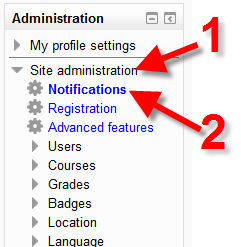
- You will see a list of the PoodLL plugins you just added. Click the Upgrade Moodle database now button.
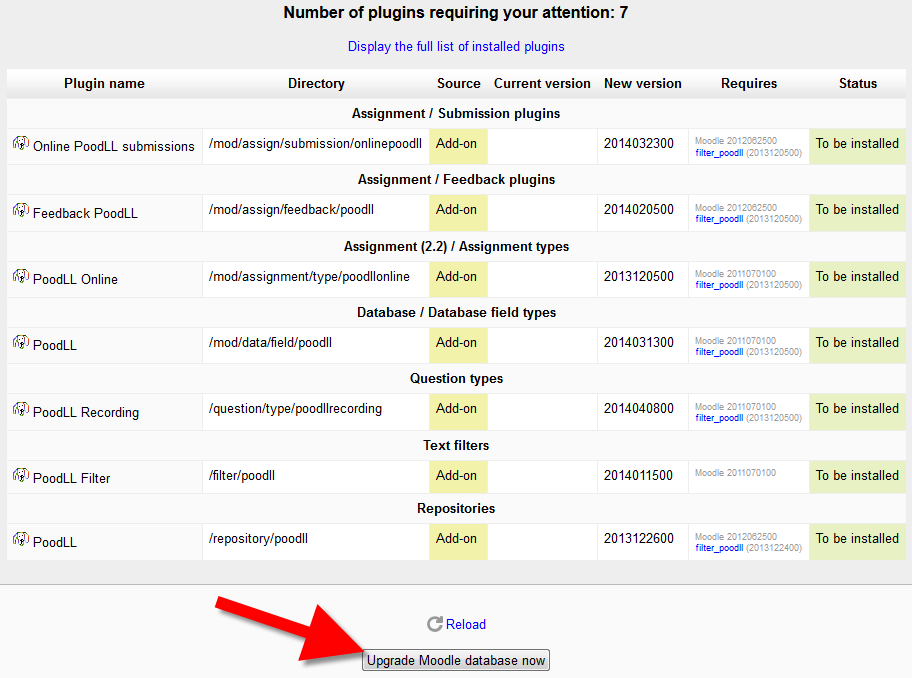
- You will then see a Success message for each plugin. Click the Continue button.
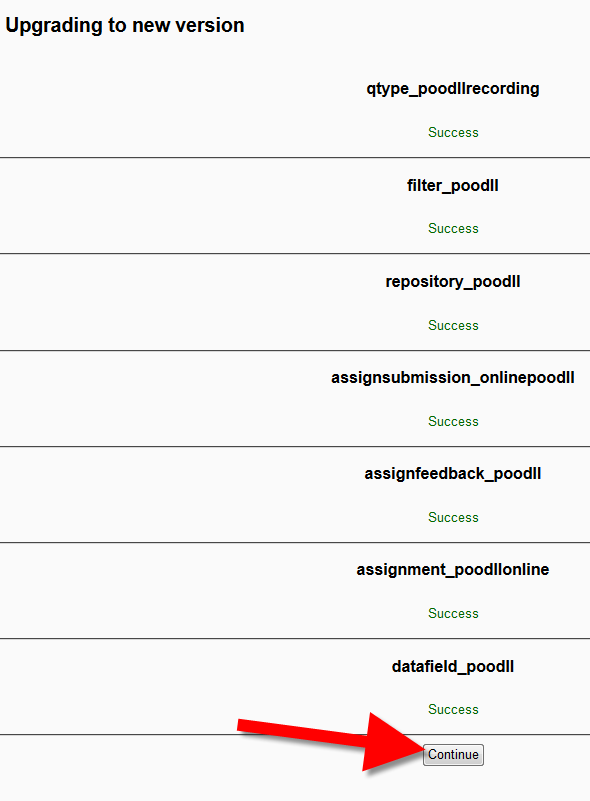
- You will see a list of all the PoodLL settings, such as Default video player size, and Audio Player Width. You can make changes at this time, or just click the Save changes button to use the default values and finish the installation.
Congratulations, now you know how to install the PoodLL plugins for Moodle!