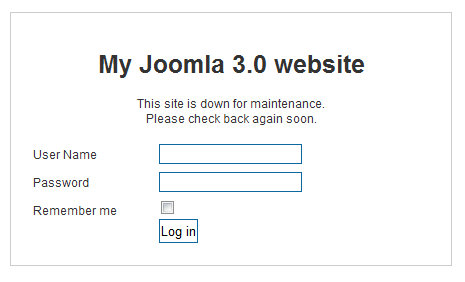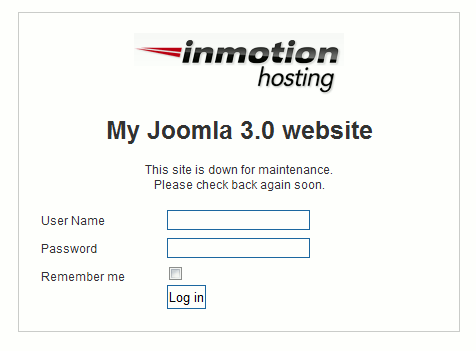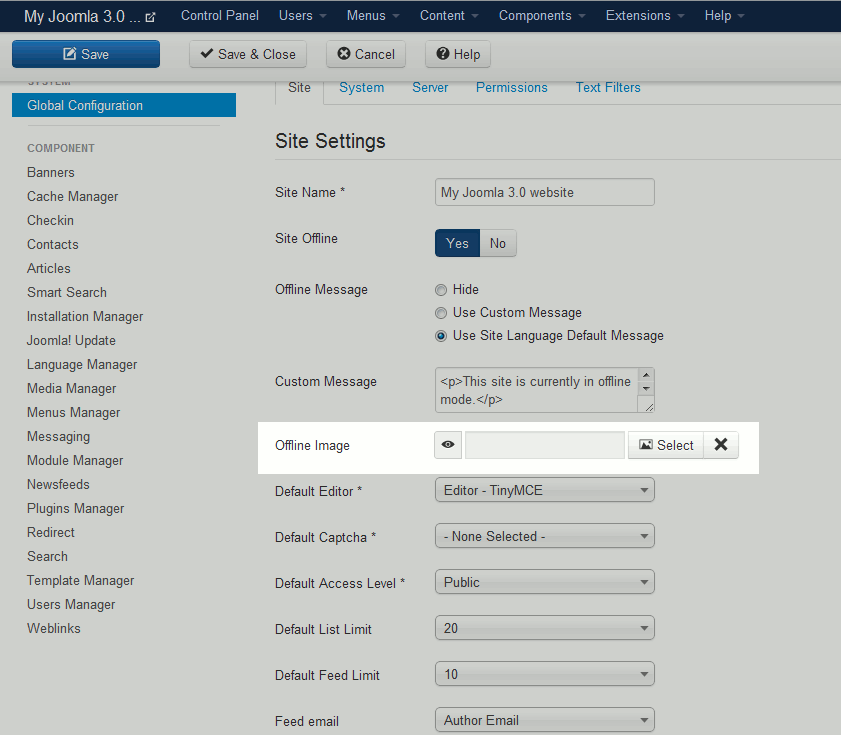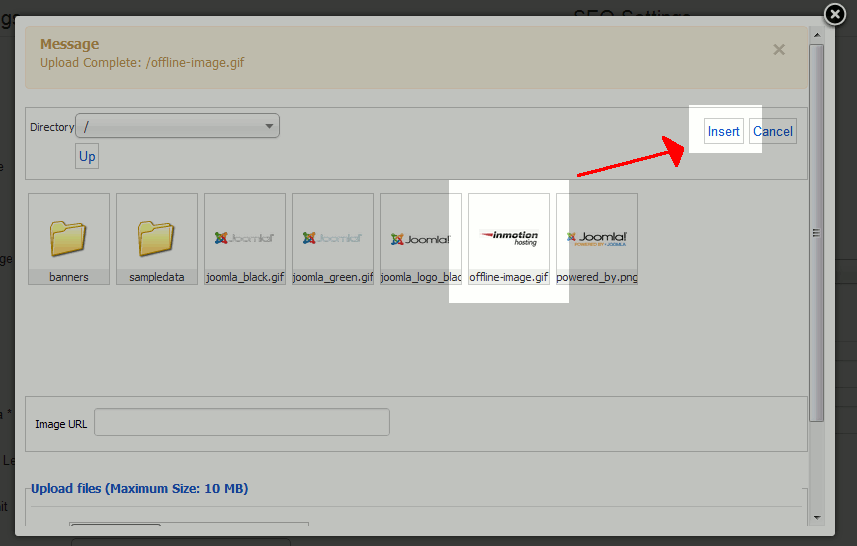In addition to showing a custom offline message in Joomla 3.0, you have the option to show an image on your offline page. This setting is referred to as Offline Image, and will be covered in this Joomla 3.0 tutorial.
To upload an Offline Image in Joomla 3.0:
In this tutorial, we have an image named offline-image.gif in which we will upload as our offline message.
- Log into your Joomla 3.0 /administrator dashboard
- In the left menu, click the Global Configuration link
- You’ll see several tabs at the top of the page. Site is the default tab. If you’re not on the Site tab, click Site.
- Under the Site Settings heading, find the Offline Image option. Click the Select button. Either browse your current media library for the appropriate image, or use the Upload files option to upload a new offline image. After clicking on an image to select it, click the Insert button in the top right. Click Save in the top left of the page to save your new setting.
Please note!
Joomla 3.0 gives the following message regarding your Offline Image:An optional image to be displayed on the default offline page. Make sure the image is less than 400px wide.
The following are before / after screenshots of our offline page with an Offline Image:
Before After