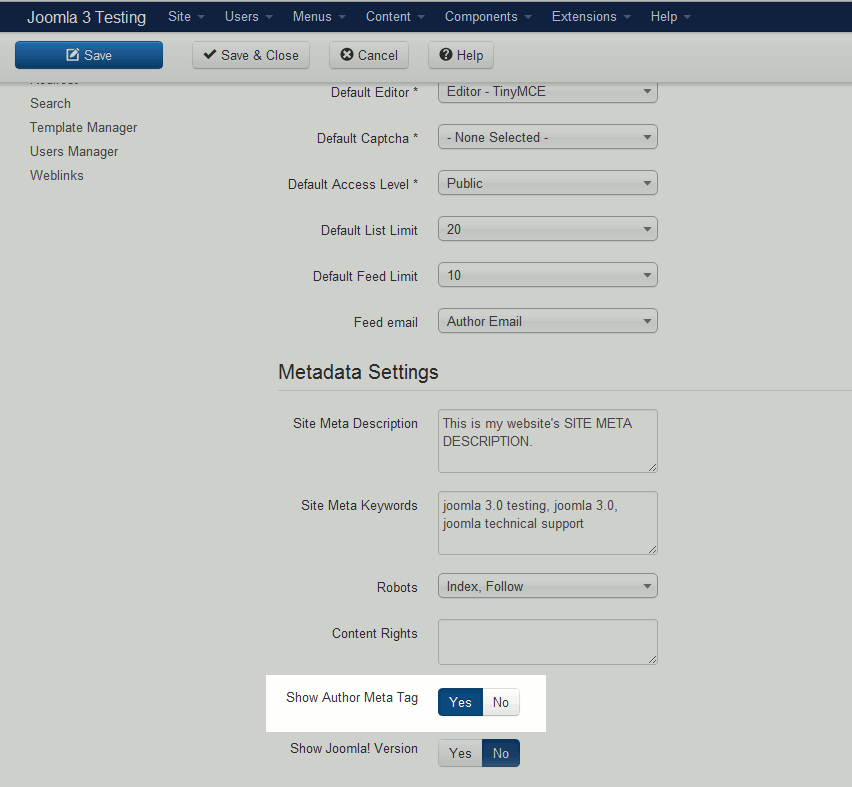The Author meta tag allows you to add a meta tag to your Joomla 3.0 pages that specifies who wrote the article. By default, the option is enabled, and adds code similar to the below to your pages:
<meta name="author" content="Super User" />
To toggle the Show Author Meta Tag setting
- Log into your Joomla 3.0 administrator dashboard
- In the left navigation, click the Global Configuration link
- Ensure you are on the Site tab by clicking Site
- At the bottom of the page, find the Show Author Meta Tag setting (under the Metadata Settings heading). Click Yes / No to toggle the setting, and then click Save in the top left of the page.
If you set the value to No, then no meta author tag will be added. If set to yes, the meta author will be show:
<meta name="author" content="Super User" />
You may have noticed that the author in our examle is set to Super User. Let’s change this so that it reflects our actual name.
To change an Author’s name in Joomla 3.0
- Log into your Joomla 3.0 administrator dashboard
- In the top menu, click on Users and then click User Manager
- Find and click on the user you would like to change the name for.
- Change the Name to your desired name. In our testing, we changed it from Super User to John Doe. After making this change, click Save in the top left menu. When we check the meta author value again, we can see that it has changed:
<meta name="author" content="John Doe" />