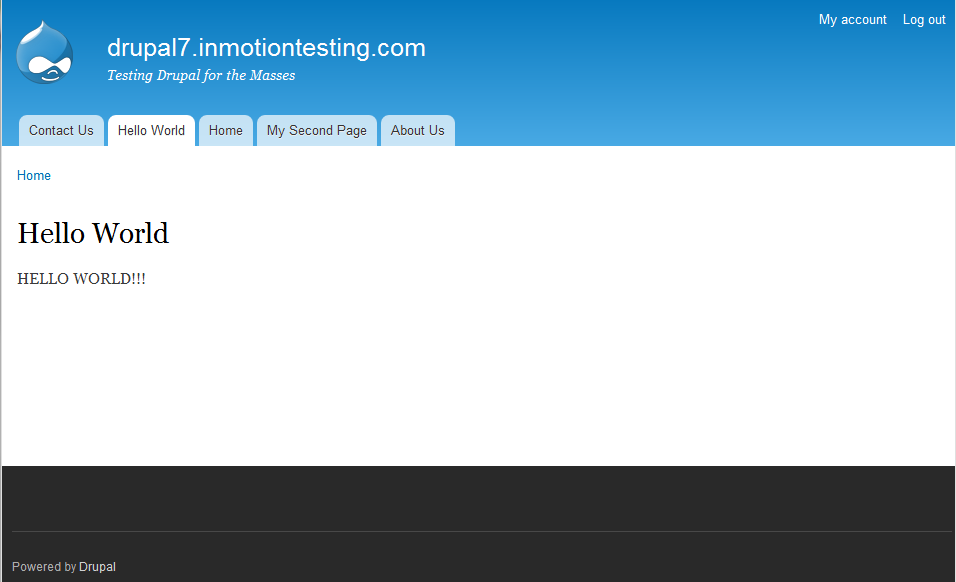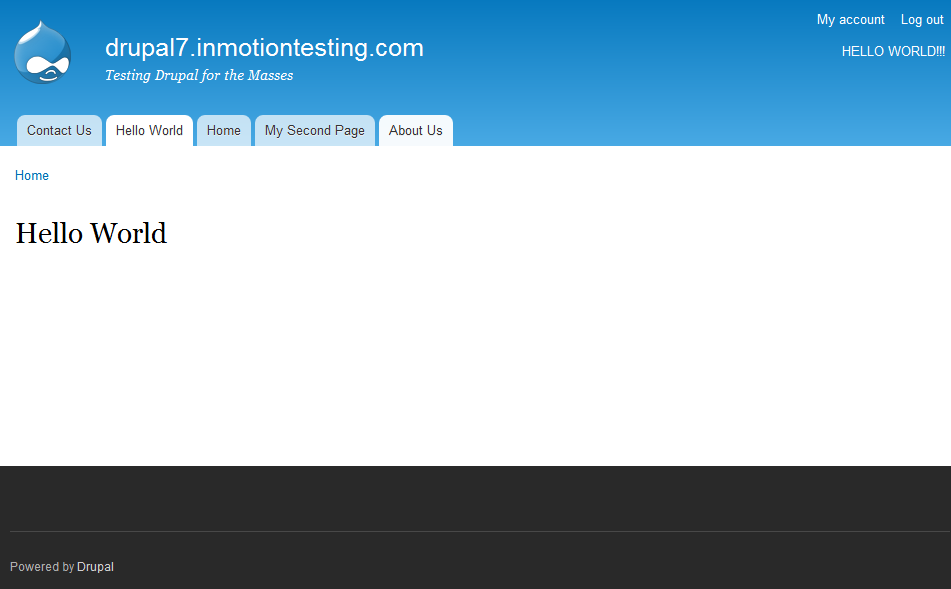In our last tutorial we walked you through the steps for creating blocks in Drupal 7. During the process you were asked to chose a region to show the block in. Sometimes your needs change and you may want to assign that particular block to a new region. In this Drupal 7 tutorial, we’ll show you how you can move blocks to different regions.
To move a block to another region:
- Log into your Drupal 7 Dashboard
- Go to Structure
- Click Blocks
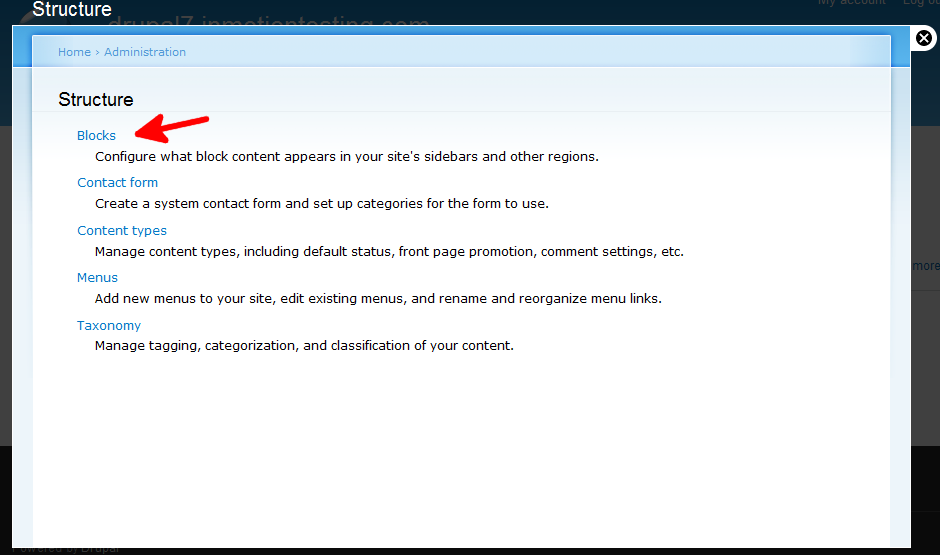
- Here you can see all the different blocks currently available and where they are placed.
If you want to change the location of a block of content, simply find the block and select the Region you want the block to display from the dropdown menu. You’ll need to know where each region is located within your template, so be sure to learn how to do this.
For example, I want to move the Main Page Content from the Content region to the Header region. I select Header from the dropdown in Content for Main Page Content.
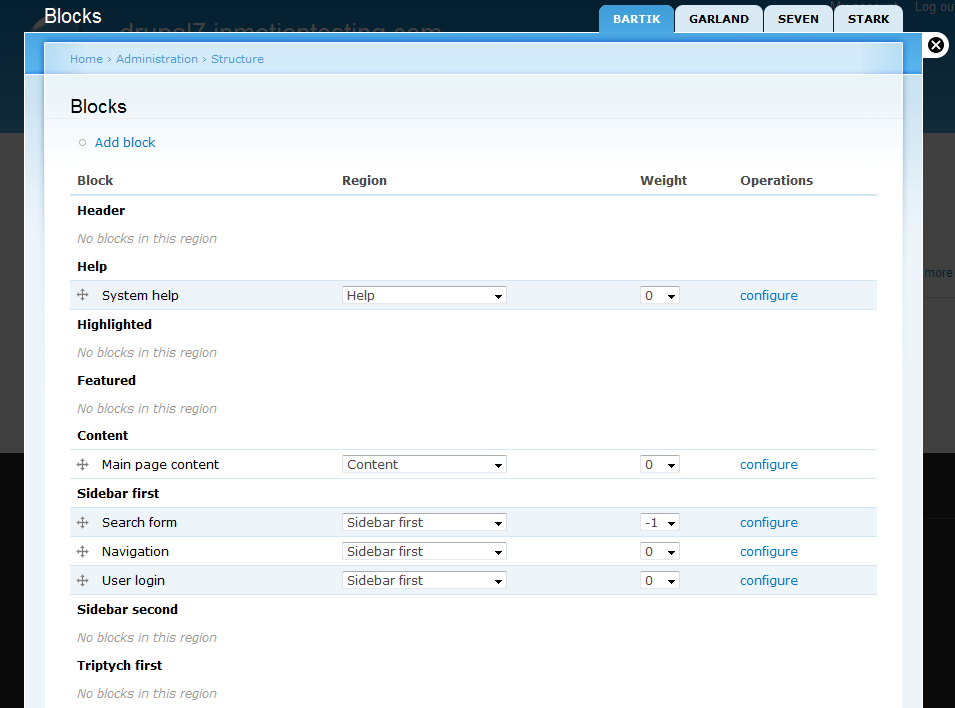
- Once you are finished, select Save blocks
In the screen shots below you can see the content moved over to the Header area of the page. I would never really move my main content to the header, but you can see how moving content with blocks works.
BEFORE: AFTER: